2 lecturers per group
Do you have 2 lecturers in one group, or a main lecturer and his assistant?
- The first lecturer is added when the group is created. A group is added by clicking on the Create new group button in the details of the specific course for which the group is being created
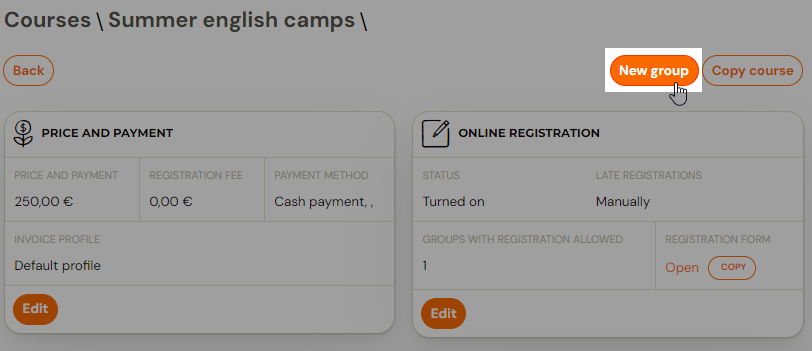
- In the basic settings while creating a new group select 1. lecturer from the offer of lecturers. The lecturer can be changed later in the group settings.
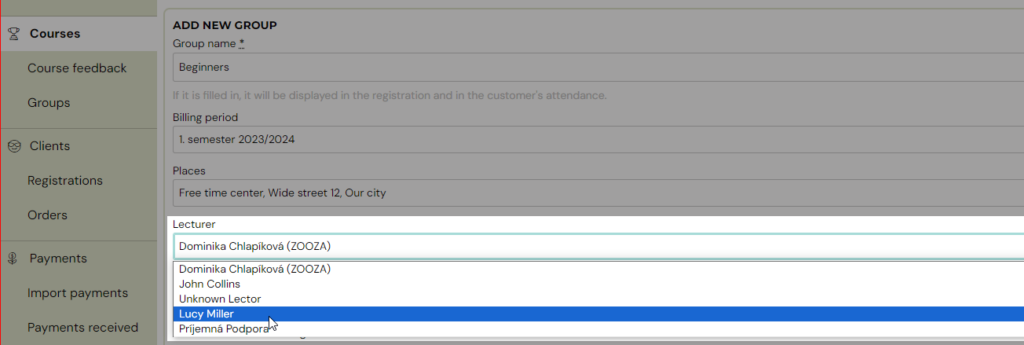
- Then in the group settings you have the option to add a second lecturer. Click on Groups. Find and click on the group in which you want to manage the settings, and in the Lecturers tile, click Change. This will open the Lecturers settings, where you have the option to Add additional lecturer
- Select the following:
- Lecturer
- Lecturer Role - select whichever role is appropriate for your course and type of lecturer collaboration. The choice of role has no influence on the administration. This role is also displayed in the group details for the client.
- Term Settings:
- Change on group only - this setting will not change on terms
- Change on all dates
- Change on upcoming dates only - if you are adding a second tutor during the course, we recommend selecting this option for proper setup and calculation of rates.
For lecturers, you can also use rate functionality. Thus, you can calculate rewards for lecturers within the app. You will especially appreciate this setting if you have multiple lecturers working at different intensities. Please refer to the instructions for more information.
Related Articles
Class creation
Classes are used to divide the course into time periods and can possibly be further subdivided, for example by level or by location. Classes ensure that the next time you repeat a course, you don’t have to create a new course with all its settings ...Group Interested
Group – interested is a group that does not contain any term. This group is used to record interest from your clients in your course. For example, it could be a language course or a new type of course that you want to launch, but since you only want ...Group connection
Group connection is a functionality that is used to merge groups within a course that you want to work together in certain ways. This linking allows multiple groups to continue to function as one at several levels. Currently this functionality is ...Course, group, lesson definition
In real life, your clients sign up for a course and then, when it starts, attend the course within the agreed schedule. The moment you have more customers in one course than you can handle, you naturally start to divide them into groups. In the app, ...Individual lessons via group Interested
If, as a language school or a project offering individual lessons, you are first collecting interest and then creating dates and schedules, it is ideal to use a group – Interested(groups without dates). The first question to ask yourself is how well ...