Allowing multiple registration for a course
You can expand the registration form not only with extra fields but also with the possibility to add another person. Thanks to this button, your client can quickly create a registration for both children at the same time in the case of children’s courses, or a registration for themselves and their partner in the case of dance courses.
The price per course is automatically converted to the price for two or more registrations.
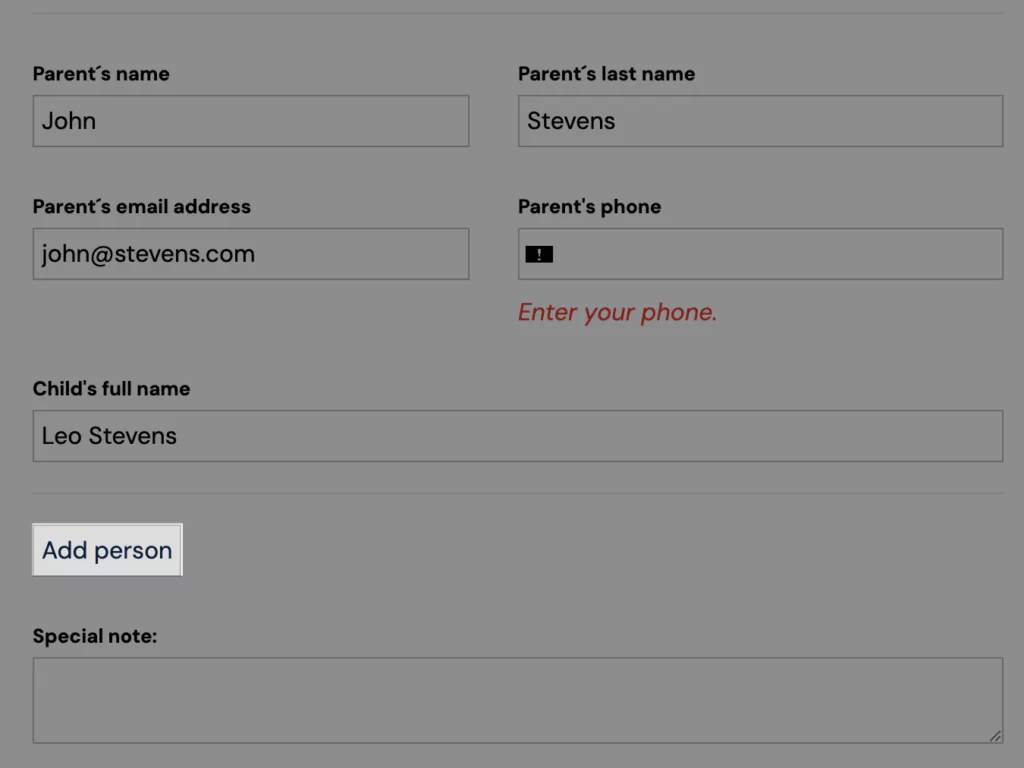
The button will be added automatically as soon as you enable multiple course registrations. You can enable multiple course registrations at the Course level, in the Online Registration section.
How to set it up
In the Online Registration section, click Edit.
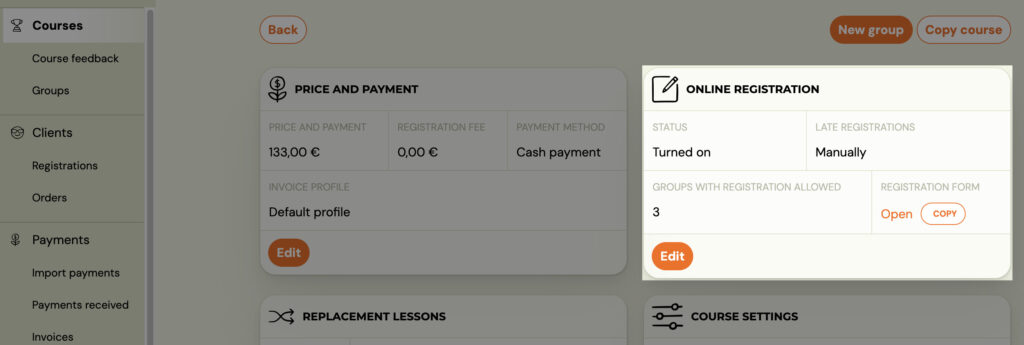
- Click on the Allow multiple course registrations checkbox.
- Choose the minimum and maximum number of registrations.
 Example: if it is a ballroom dance where you want to allow clients to come without a partner and with a partner, choose option 1 minimum and 2 maximum.
Example: if it is a ballroom dance where you want to allow clients to come without a partner and with a partner, choose option 1 minimum and 2 maximum. 3. Determine from whom the basic fields of the registration form will be collected (first name, last name, email, phone number) and from whom the extra fields will be collected (child’s name, age, address… ).
 TIP: If you are unsure of your choices – look at the registration form for the course on your website and make sure everything is as you need it to be.
TIP: If you are unsure of your choices – look at the registration form for the course on your website and make sure everything is as you need it to be. 4. If you want related registrations to combine payments for one registration and allow the main registration to pay for both (all) related registrations at the same time and with one variable symbol – enable the option – Payments are managed by the registrant. More on related registrations here.
5. Don’t forget to Save settings
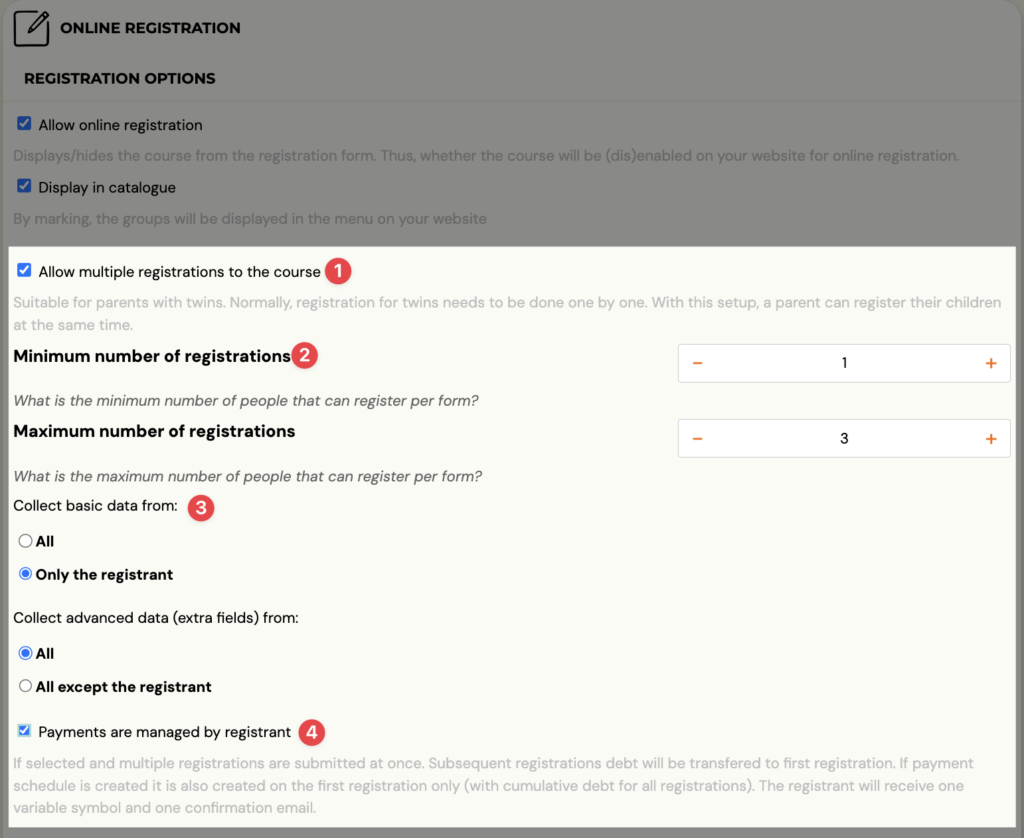
Related Articles
Business registration
If your clients are not individuals, but companies, you can also allow them to create company registrations. But this option needs to be enabled first. It is turned on or off at the course level, more precisely in the Extra Fields section. For ...Common Booking Scenarios
1. How do I delete a booking? Use this when the client won’t start or it’s a duplicate. Steps: Bookings → Detail → Change status to Deleted. (You will still have a data in CRM under filstre Deleted bookings) 2. How do I pause a registration? Use this ...Types of registrations
Registration options Normal registration If the group has not yet started, each registration will proceed in standard mode. Thus, after registration, the client’s payment is expected and the client is automatically subscribed to the group of his ...King of a group
Group King is a functionality that allows clients to manage the attendance of all registrations on a given group. Attention! You can only register for this functionality in a group course where custom replacement hours are allowed. You can think of ...Active/Inactive client
Every client who makes a registation with your company is entered into a database with all the data captured in the registration form. Your client information is divided into two parts: Client Registration In the client section you will find all the ...