Custom replacement lessons
By default, the replacement lessons work on the principle of a vacant seat. This means that if there is a vacancy in an already created event in a group other than the one where the client is enrolled, the client can sign up for a replacement lesson in that place. However, there are types of courses where such use of replacement lessons is impractical. This is primarily individual lessons. Examples include piano lessons or mental counselling. In such cases, it is important to be able to have a replacement lesson with a particular lecturer, depending on their availability.
Setting custom replacement lessons
This setting is done on course level in Replacement lessons tile. When clicking on Edit you will see checkboxes that need to be checked in part Custom Replacement Lessons. Before this you need to allow replacement lessons in above checkbox on a course.
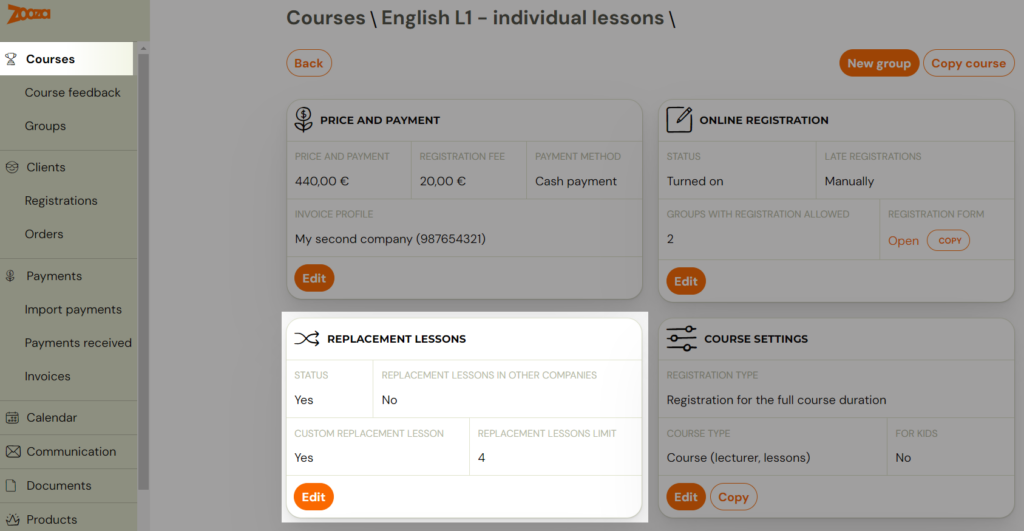
Allow custom replacement lessons
Enables or disables the functionality of the custom replacement lesson in the mode described so far.
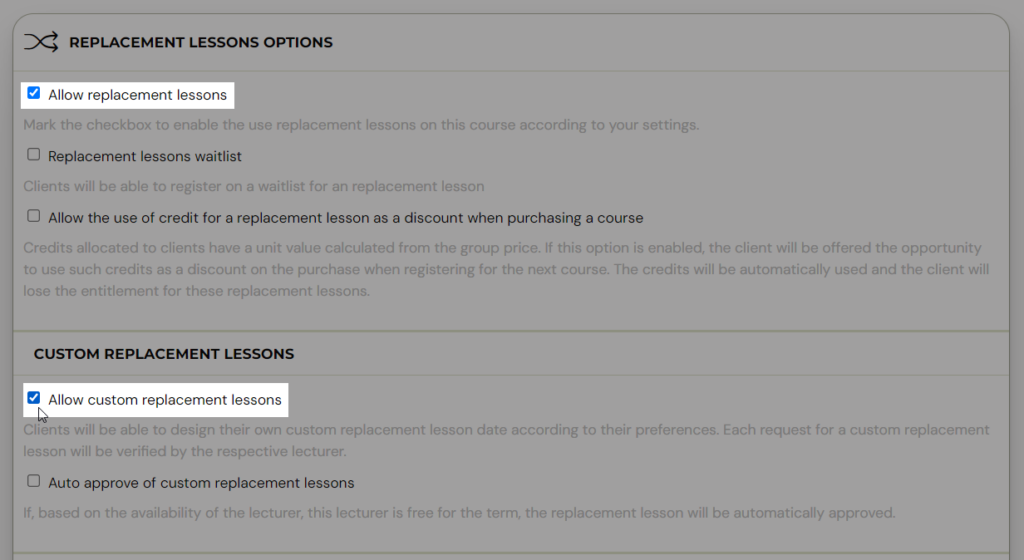
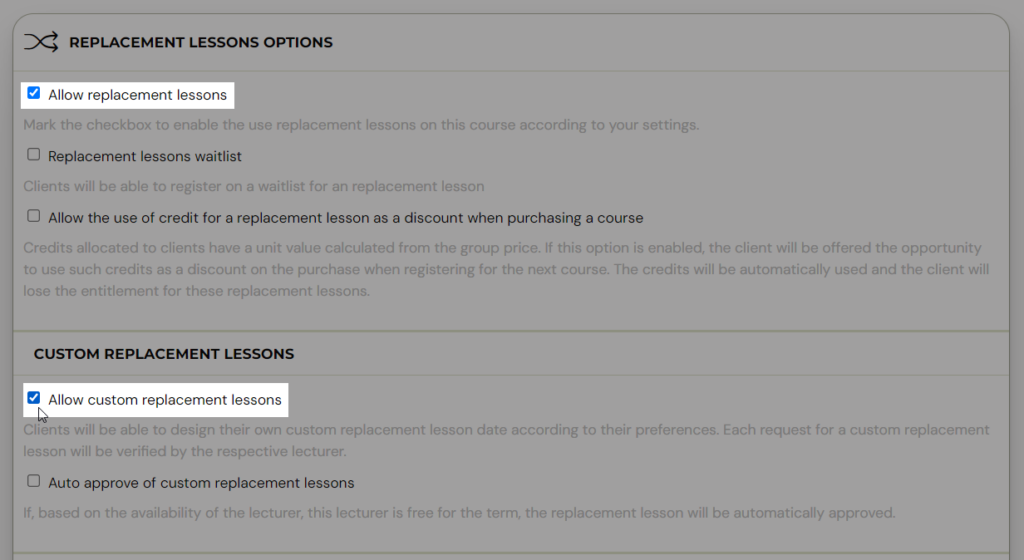
Automatic approval of custom replacement lessons
If you want to relieve lecturers from handling requests, you can enable automatic approval of replacement lessons. If you want to relieve lecturers from handling requests, you can enable automatic approval of replacement lessons. Otherwise, there may be requests for replacement lessons at times when it is not convenient for the lecturers.
Restrictions on the use of replacement lessons
Normally, the standard replacement lessons would also be displayed to clients without any additional settings. If you do not want this and only want to allow clients to have their own replacement lessons, you need to set the credit properties as follows:
Client´s view
The client cancels the term as usual. When selecting Select a replacement term, a form will appear below the list of standard replacement lessons (the list will only appear if there are any available), in which the user can specify his/her request:
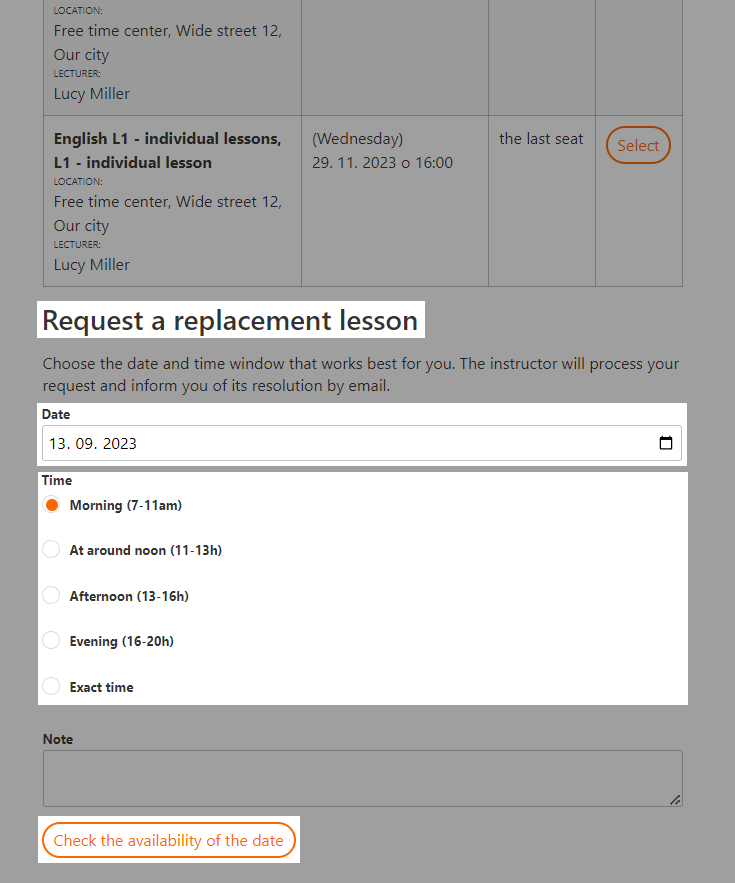
Client can choose a day (at least plus three days from today’s date), he can also choose an indicative or exact time. It is then necessary to check the availability of the term:
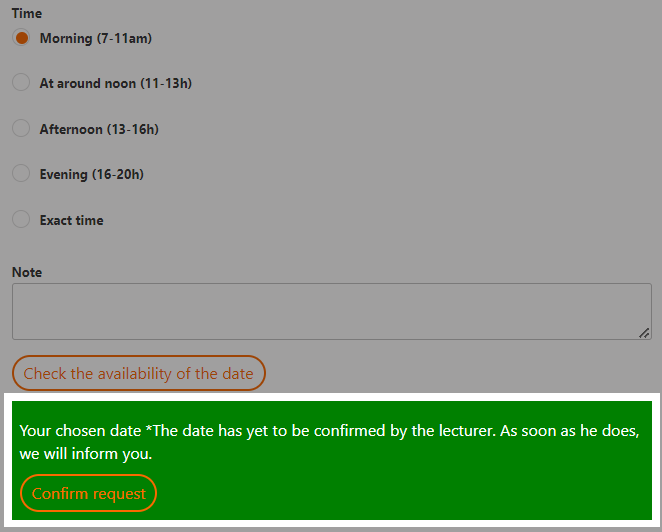
Based on the current availability of the lecturer, it will be evaluated whether the lecturer is available at that time or not. The request can only be sent if the lecturer is available. After confirming the request, information about the requested term will be displayed in the attendance form: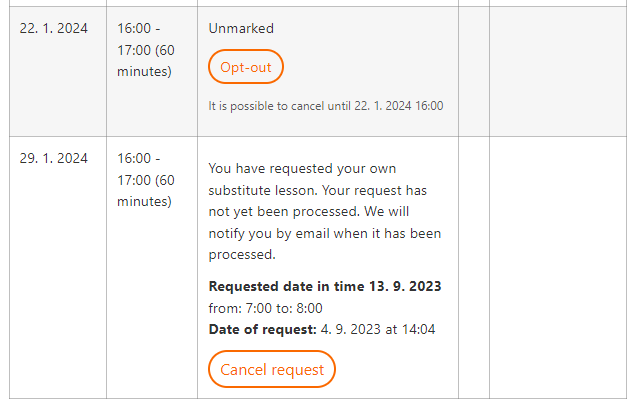
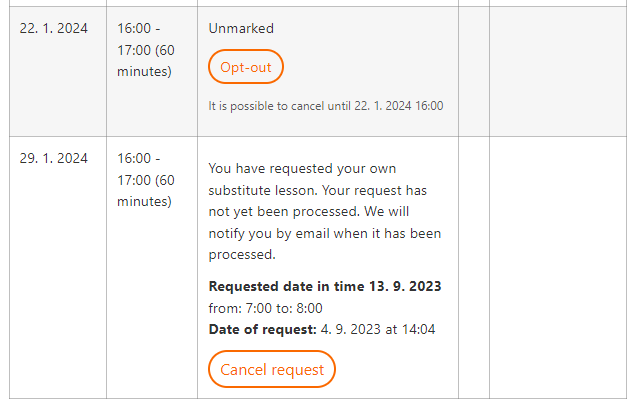
A request for a replacement lesson can be cancelled by the client if they change their mind in the meantime. Once the request is confirmed by the lecturer, the client will receive an email notification either approving or disapproving the request.
Lecturer´s view
After the request is created, the lecturer is notified by email notification.
- In the attendance on the registration detail or also in the calendar view, such requests are displayed as follows:
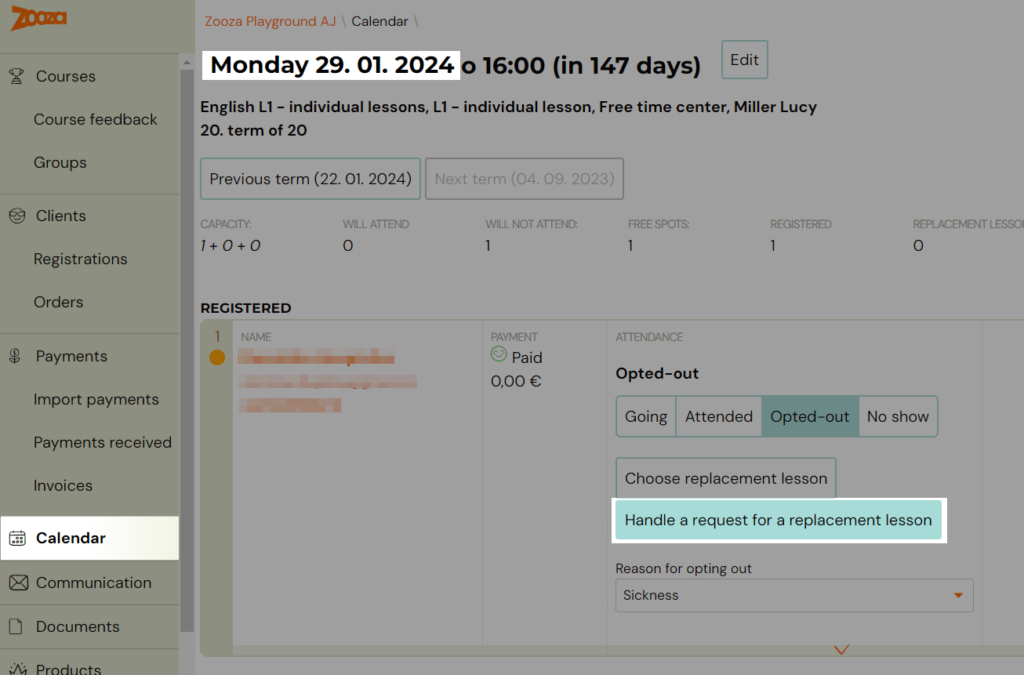
- Thus, the lecturer can still choose a standard replacement lesson, but is expected to comment on the customer’s request. When handling a request, the lecturer sees a summary of the group:
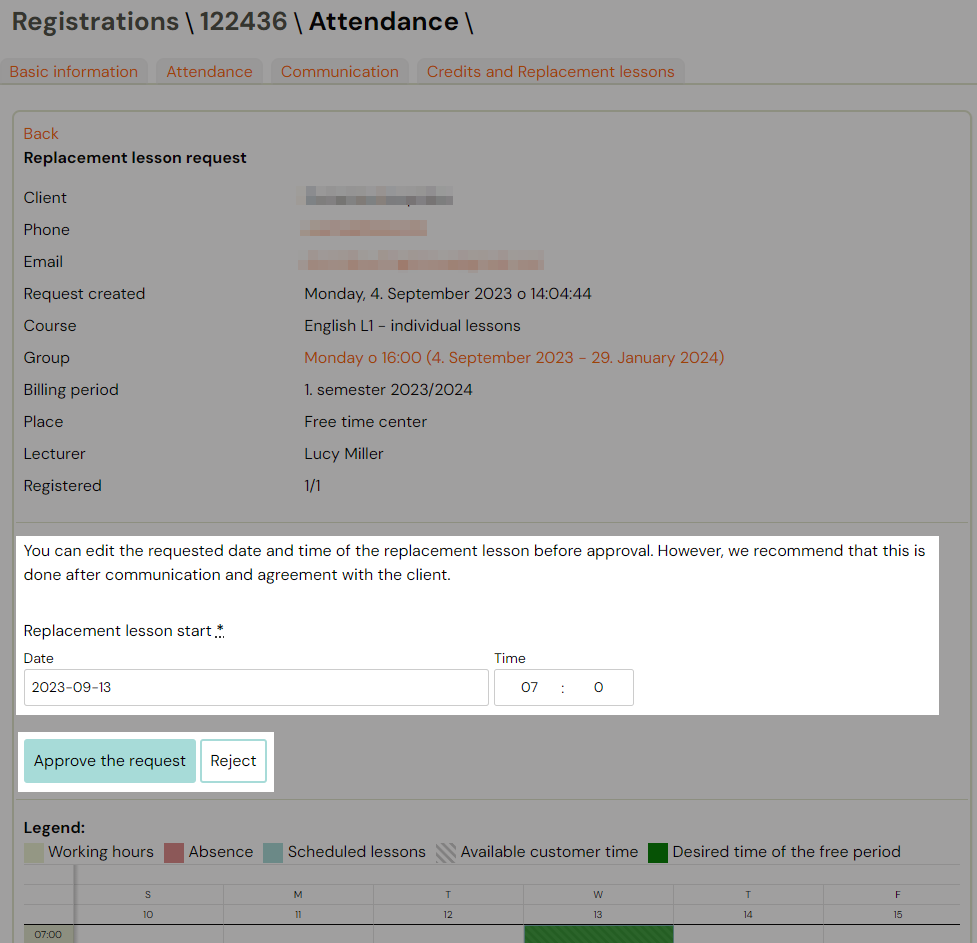
- At the same time, you can see the lecturer’s current calendar for the selected time period:

The hatched area shows the time window in which the client prefers the replacement lesson. The green area shows the time window when the real lesson will take place.
- The lecturer can adjust the time and date according to his/her needs.
- If approved, the client receives a notification and the requested term is automatically created and at the same time the client is signed up for it.
- If the request is denied, the lecturer needs to justify the denial and this justification will come automatically to the client as a notification.
- The replacement terms are created within the group to which the client is signed in and are also highlighted:
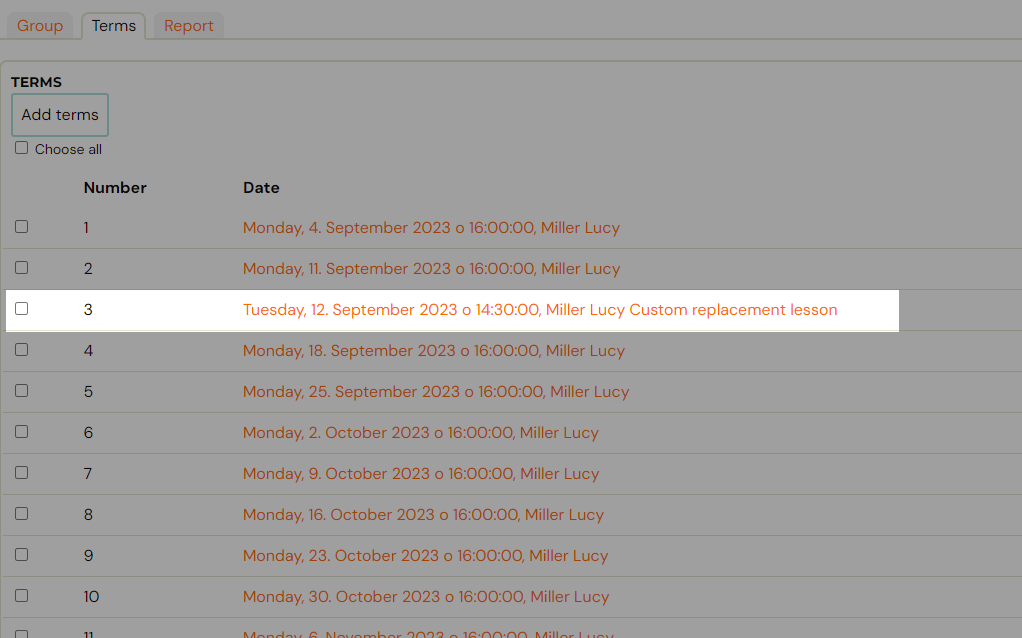
Related Articles
Replacement lessons
The replacement lessons are used to allow clients to take lessons that they were unable to attend at the regular time. By default, replacement lessons operate on a space available basis. This means that if a spot becomes available in an already ...Replacement lessons between branches/organisations
Lesson replacement between branches is a complex functionality. How it works is described in the instructions. The whole process contains 3 steps: Linking companies Setting the permission to use replacement lessons Setting the conditions for the use ...Trial lessons
Trial sessions are a great way to show what your courses have to offer. You will allow clients to get a better understanding of the content and teaching style without having to commit right away. You are helping them let go of concerns about whether ...Edit lessons/events in courses
Each created date can be changed additionally - change the lecturer or time. Each term can be cancelled or deleted. To change a term you have several options on how to proceed: Bulk edit of events The quickest way to edit events is directly in the ...Individual lessons via group Interested
If, as a language school or a project offering individual lessons, you are first collecting interest and then creating dates and schedules, it is ideal to use a group – Interested(groups without dates). The first question to ask yourself is how well ...