If you want to keep order between the courses provided or simply want to “delete” a course, use the course archiving function. You can hide older courses that you no longer have on offer so they don’t get in the way of your daily work. The archived course will only appear in the archived course list in the application.
To move a course to the archive, do the following:
- in the list of courses, click on the name of the course you want to archive
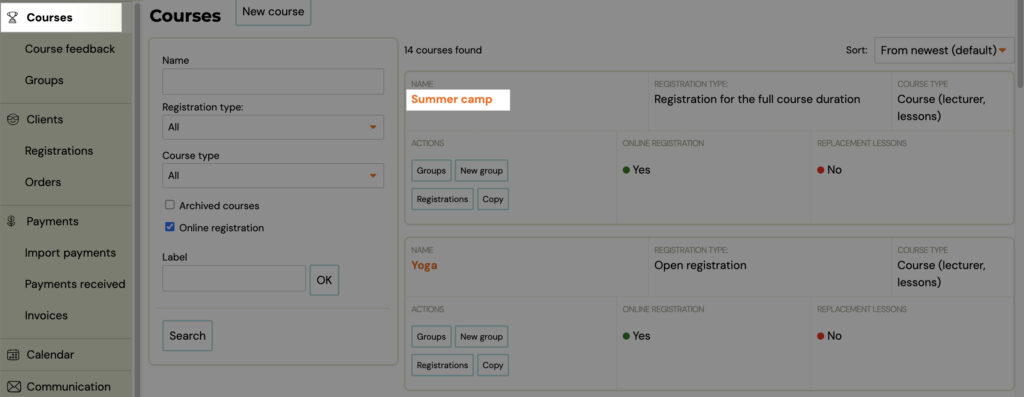
- Click on Edit under Course Settings
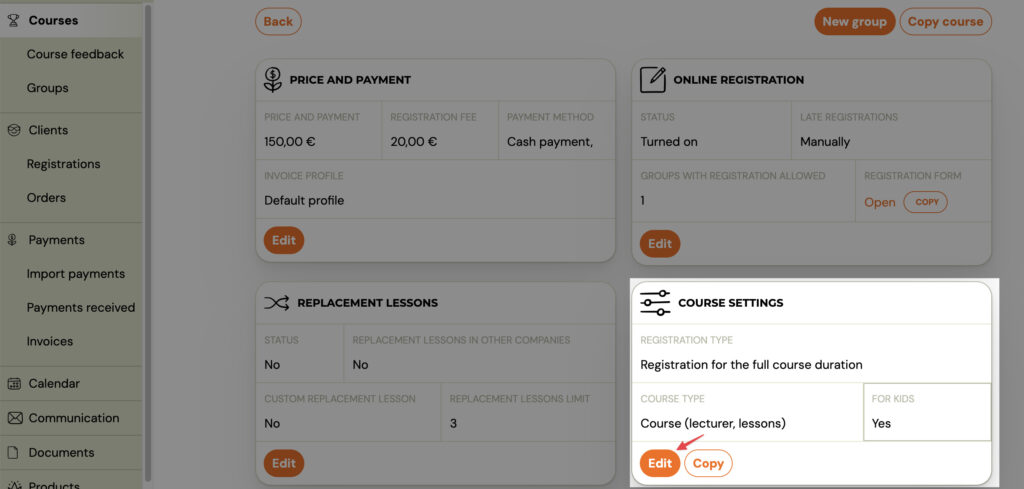
- Check the Archive box and click Save
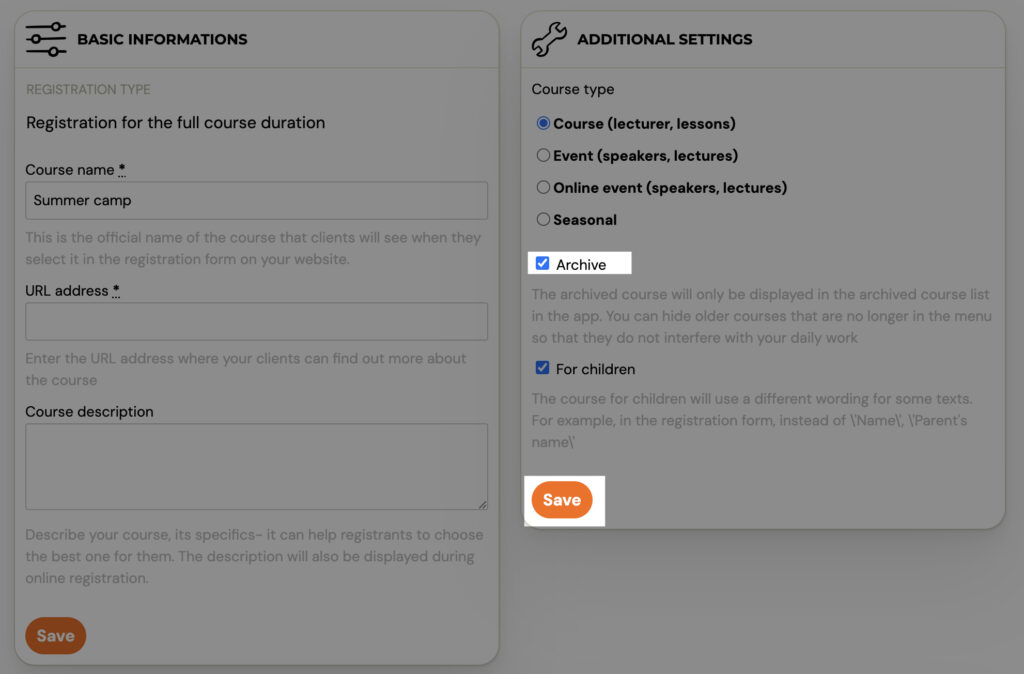
- You can view archived courses by clicking on Archived Courses when filtering courses. Otherwise they do not appear.
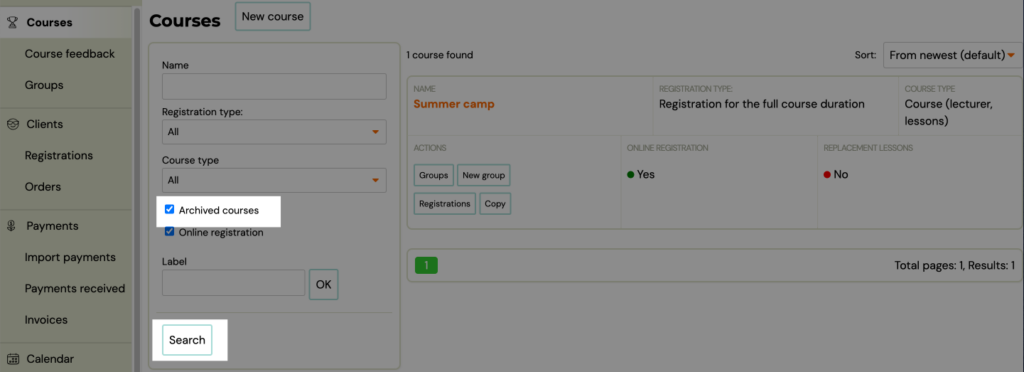
- To restore an archived course, click on it and, as before, uncheck the Archive box under Course Settings