Discount code
A discount code is one of the types of client discounts you will find within the app. Typical use is within campaigns or collaborations, where you generate a code with a certain name and setting and those clients who know it can use it.
 Note: The discount can only be applied to courses by
entering the code in the registration form. In order for clients to be
able to enter the code, you must enable the Discount field in the main settings under Registration Forms – Registration Form.
Note: The discount can only be applied to courses by
entering the code in the registration form. In order for clients to be
able to enter the code, you must enable the Discount field in the main settings under Registration Forms – Registration Form.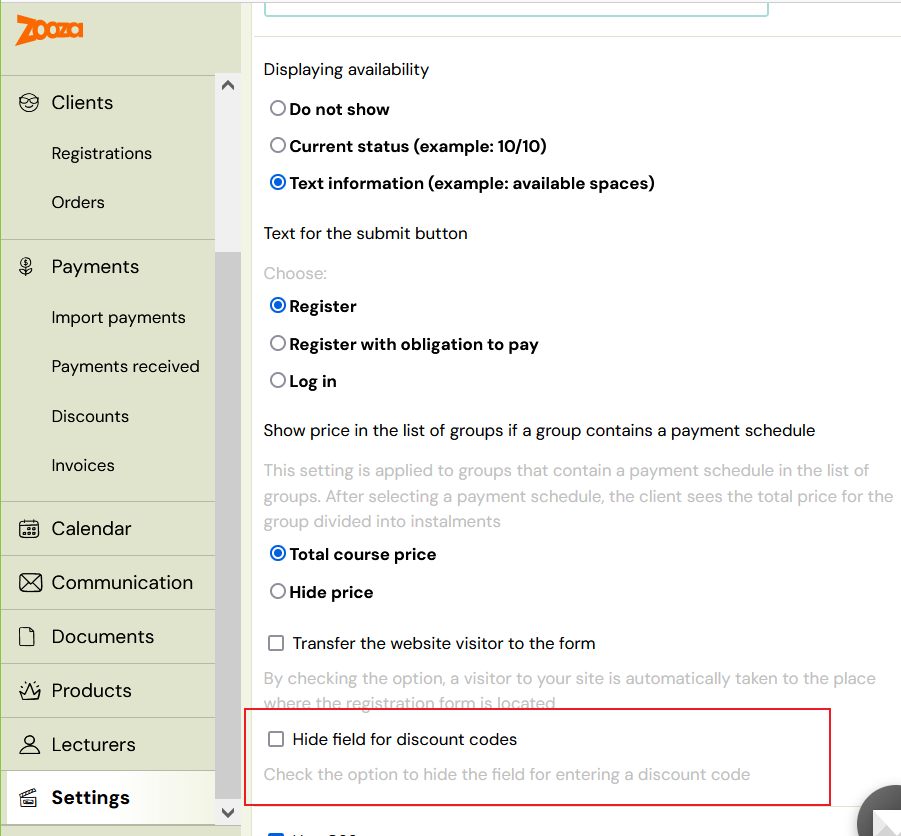
Creating a discount code
- In the Payments category, click on the Discounts section
- In the Discount Code section, click on the Create button
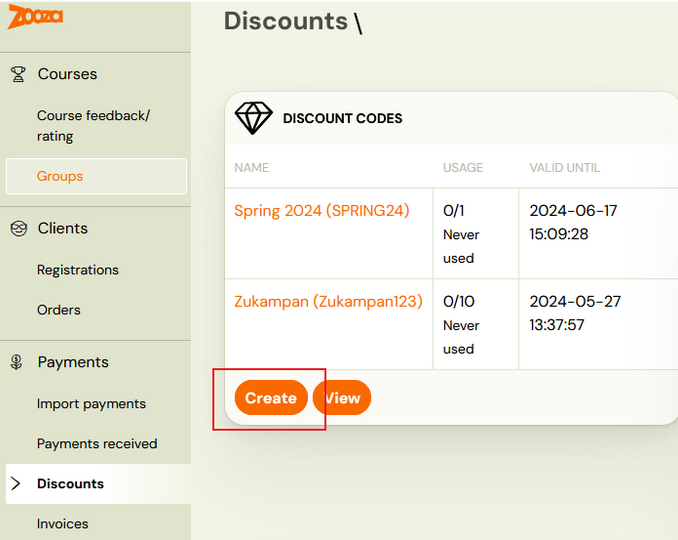
- Enter:
- name under which you will register it in the application
- code that you will provide to your clients, which they will enter into the registration form
- the number of uses of the code if you want to limit the number of uses. In case you do not want to limit the code to the number of uses, leave the setting to 0.
- discount amount
- absolute
- percentage - in this case you have the option to set a limit, which is applied as the maximum value of the discount granted
- code validity

- Set the conditions where the code can be applied by clicking the Change button
- You can apply the code in:
- Courses
- Billing periods
- Locations
- Products

Attention! Remember to save your choice before proceeding to the next step.
6. To finish creating the code, press Start to confirm your settings.
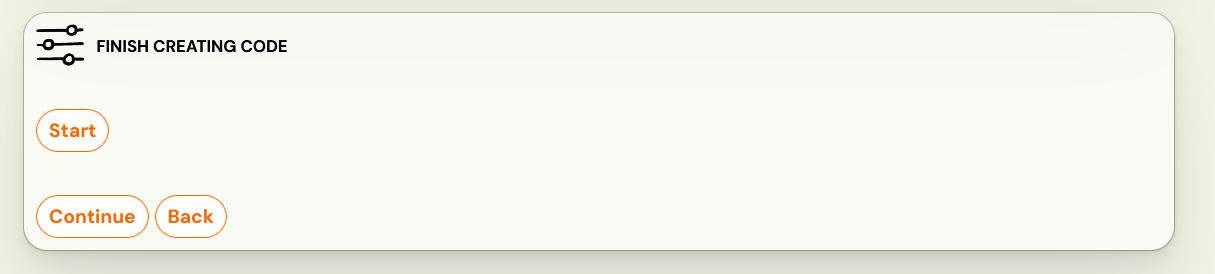
In the next step, Zooza will allow you to look at the created code as
a whole, where you will see basic information as well as a graph of
usage or number of uses.
In this section you have the option to change the code if you decide to use different settings.
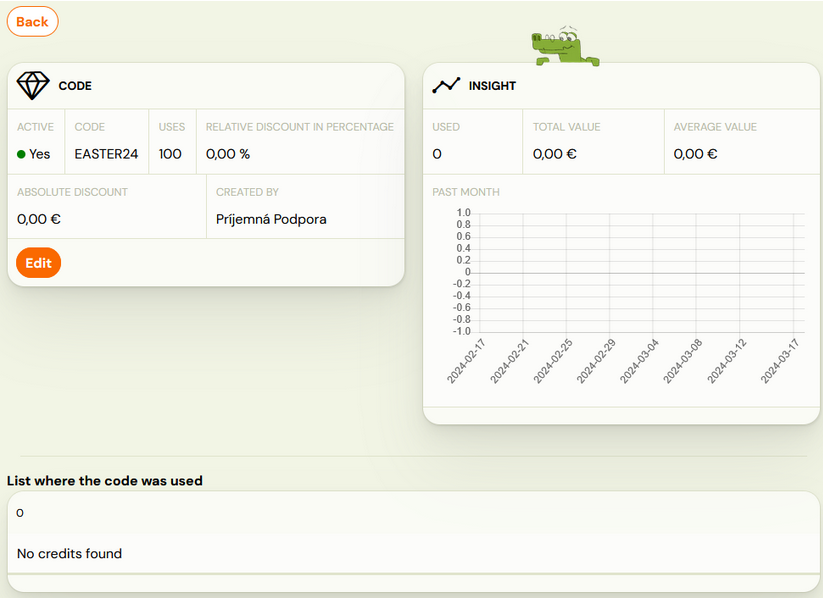
Client use of discount code
The discount code can only be applied through the registration form located on your website.
The customer simply applies the code at registration by entering it and
can immediately check the amount of the discount you have given them.
 Note: The discount code cannot be used in the product
form, the discount is only valid for course registration, it does not
affect products.
Note: The discount code cannot be used in the product
form, the discount is only valid for course registration, it does not
affect products.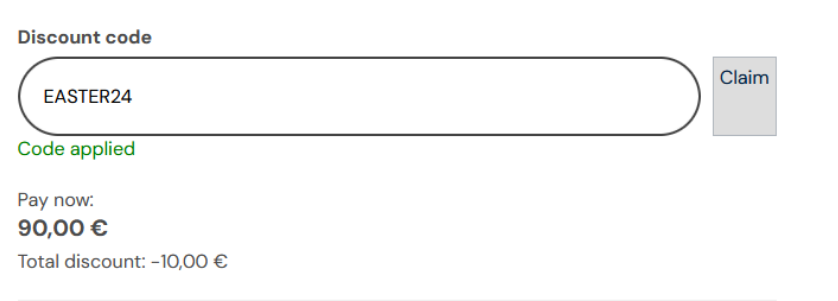
Where can I see the discount code in Zooza?
- Registration level
- In a specific client registration in Payments section

- In Credits and replacement lessons section – when you click on the More button, you will see the name of the code applied at registration.
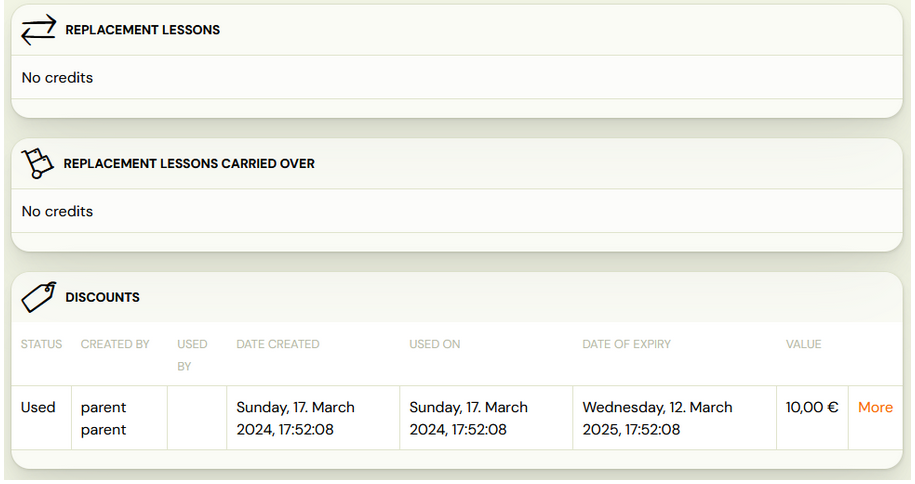
- Client level
- At the bottom of the client overview, you have the option to see all the credits associated with the client. One of the entries is also a discount code that will appear after a client registered for a course.
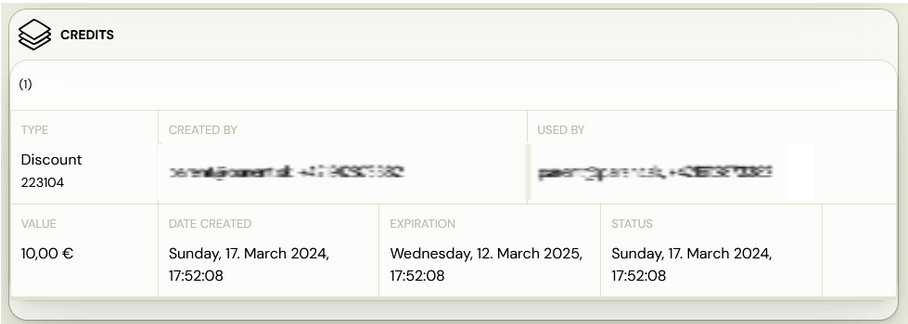
- Discount level
- In the Payments category of the Discounts section, you have a view of the code redemption in its summary – when and where it was redeemed, how many codes were redeemed, and at what value.
- In order to see the discount code overview click on the name of the discount code:
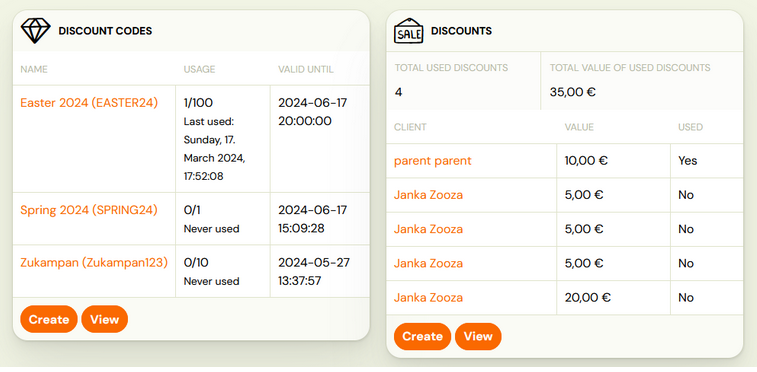
- You will then see a detailed code report – setup detail,insight graph and list where the code was used.
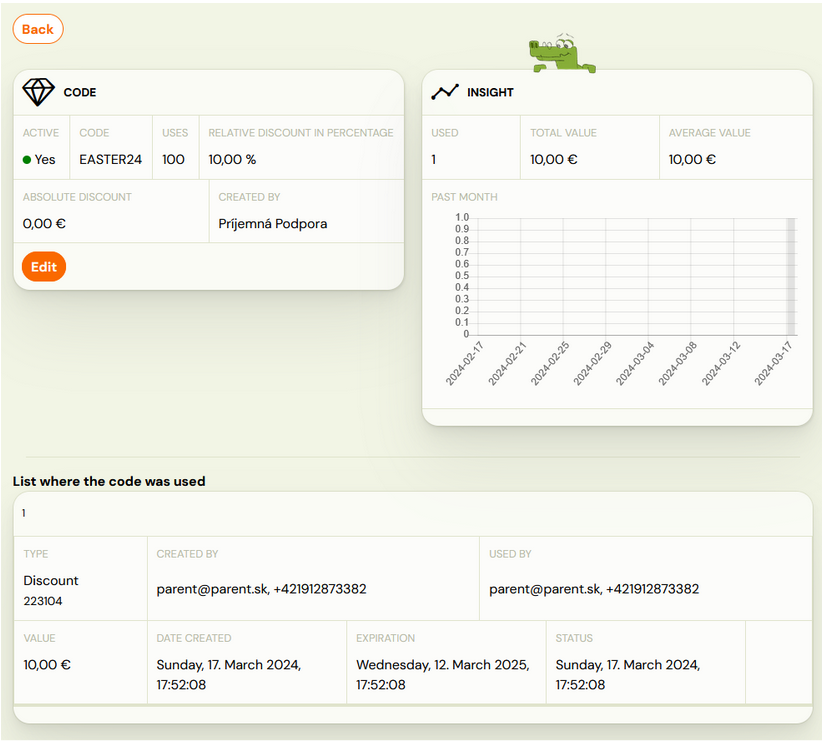
Related Articles
Discount types
Within the app, you have the option to work with different types of discounts: Discount coupon Discount coupon works as a gift card that clients can use for their loved ones or the organisation for their clients as a discount on their next ...Payments pairing with registrations
Manually In the details of each registration, you can easily record any money movement related to that registration. The amount to be paid is created automatically when the registration is created based on the value of the course or group specified ...Labels/drawers for selected payments
The payment drawers act as a colour-coded marker for individual payments. They are mainly used for the selection and subsequent display of specific payments. In the Payments Received section, simply click on the colour of the payment. You can select ...Payment templates creation
Within the payment templates, you have several options on how to use them for your courses and clients. Please refer to the instructions for more information. Usage For a practical application of the different payment types, here are some examples. ...Payment tile on registration
You can correct or modify each payment. Modifications can be made to registrations separately. In this case, you are adjusting the amount owed. What is the amount due can be found in more detail HERE. The amount owed on the registration itself can be ...