Group connection
Group connection is a functionality that is used to merge groups within a course that you want to work together in certain ways. This linking allows multiple groups to continue to function as one at several levels.

Currently this functionality is only available for open courses. This is because, for now, the links only serve to make terms in multiple groups available in a single offering.
 Example: if a client is enrolled in a Yoga course, but you have an offer split into multiple groups: Mondays at 9:00am and Wednesdays at 6:00pm, then linking will allow them to select dates from both the Monday and Wednesday groups.
Example: if a client is enrolled in a Yoga course, but you have an offer split into multiple groups: Mondays at 9:00am and Wednesdays at 6:00pm, then linking will allow them to select dates from both the Monday and Wednesday groups.
You will definitely benefit from groups connection even if you use a season pass product. Clients with linked groups can pay for dates from one season ticket.
Group connection - procedure
- In the left menu, click on the Courses category and select the course within which you want to create a link.
- Then click the Edit button in the Group connection section.
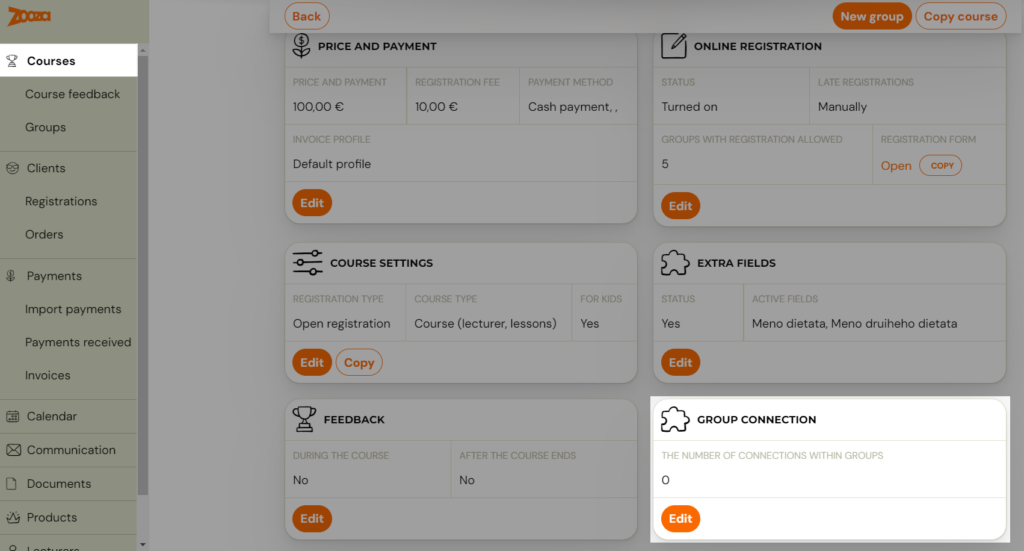
- Click on the Add button
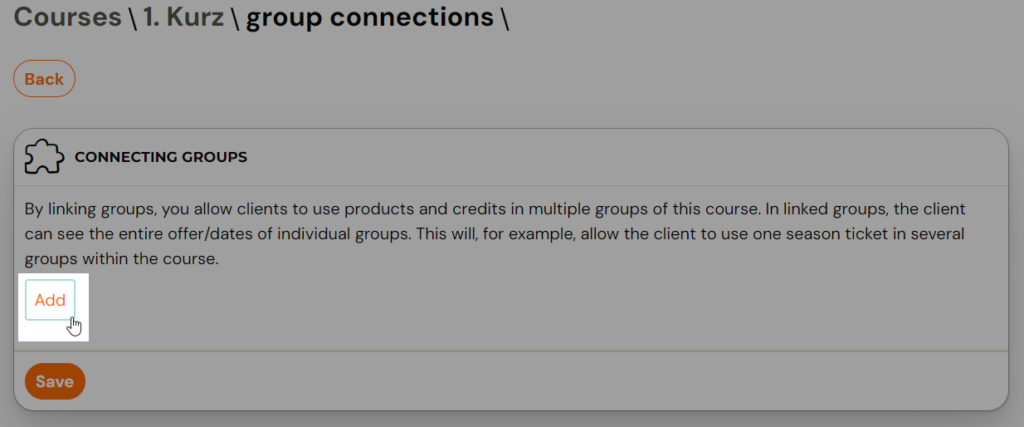
- Write the link name
- Click on the Select Groups to connect button and select the groups from the course that you want to connect together
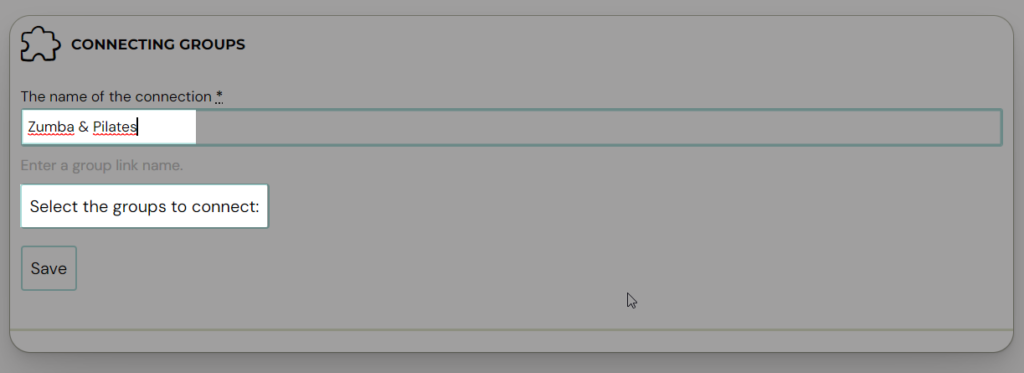
- Click on Choose
- Click the Save button
You can then Add another connection, Edit or Delete existing connections in the list.

This way you can create multiple connections within a single course. This allows you to be more variable in your course offerings and the application of products within them. It also allows you to make new connections of new groups in new billing period.
Related Articles
Group Interested
Group – interested is a group that does not contain any term. This group is used to record interest from your clients in your course. For example, it could be a language course or a new type of course that you want to launch, but since you only want ...2 lecturers per group
Do you have 2 lecturers in one group, or a main lecturer and his assistant? The first lecturer is added when the group is created. A group is added by clicking on the Create new group button in the details of the specific course for which the group ...Course, group, lesson definition
In real life, your clients sign up for a course and then, when it starts, attend the course within the agreed schedule. The moment you have more customers in one course than you can handle, you naturally start to divide them into groups. In the app, ...Individual lessons via group Interested
If, as a language school or a project offering individual lessons, you are first collecting interest and then creating dates and schedules, it is ideal to use a group – Interested(groups without dates). The first question to ask yourself is how well ...Class creation
Classes are used to divide the course into time periods and can possibly be further subdivided, for example by level or by location. Classes ensure that the next time you repeat a course, you don’t have to create a new course with all its settings ...