Billing functionality
Invoices are generated only if you wish. That is, if you instruct to generate an invoice either individually at the registration level or in bulk in the global settings.Automatic invoice generation occurs when the payment status changes to "Paid" on registration (depending on settings) or when manually instructed at any time. This means that multiple invoices can be generated for a single registration. Each invoice will be identified by its unique number (you can influence the start of the number series at the billing profile level) and the client registration number (VS/ID of the registration).
 Examples:
Examples:- If the customer pays the amount of 50€ and thus settles his debt, an invoice will be generated. If during the course a situation occurs that the customer moves to a group worth 70€ and then pays the remaining 20€, another invoice will be generated for 20€.
- If the customer pays for the course by instalments or through membership, a new invoice will be generated for the customer for each instalment/membership payment in the amount of that instalment.
Invoice amount and invoice period
Automatically generated invoices are always issued for the full amount due. In manually generated invoices, you can adjust the amount as needed.
The amount on the invoice is influenced by the period for which it is issued. This means that the system will take into account all payments and debts in the period since the first payment on registration.
Based on this, the system will automatically calculate the amount of the reimbursement and enter the amount on the invoice. When issuing manually, you can adjust the amount and the period.
 Attention! It is not advisable to make two payments on two different invoices on the same day. The system assigns reimbursements to invoices based on the date, so we recommend that each reimbursement or modification takes place on a different day to ensure that the invoice is generated correctly.
Attention! It is not advisable to make two payments on two different invoices on the same day. The system assigns reimbursements to invoices based on the date, so we recommend that each reimbursement or modification takes place on a different day to ensure that the invoice is generated correctly.

Examples:
- Registering for a course with payment in full in advance:
The client registers for the course. The client then pays the full amount of the registration fee - for example 150€. Once the payment is entered for the registration, the registration will go to the Paid status and the system will calculate the amount on the invoice of 150€ with the period being the day of the payment.
- Registration for a course with monthly installments:The client registers for a course where he/she will make payments in monthly installments. Upon registration, the 1st installment will be paid. Once the payment has been registered, the registration will go to the status Paid and the system will calculate the amount on the invoice in the amount of the 1st instalment - 50€ with the period being the day of payment. The next month the client will pay the 2nd installment. Again, after the payment has been entered on the registration, the system will calculate the amount on the invoice as the 2nd instalment - 50€ with the period corresponding to the period between the payment of the 1st and 2nd installment.
 Note: In case of generating invoices for the client's company, it is necessary to keep in mind that the registration must be marked as company. It is not enough to have just the company details filled in.
Note: In case of generating invoices for the client's company, it is necessary to keep in mind that the registration must be marked as company. It is not enough to have just the company details filled in.Invoices overview
If you have automatic invoice generation enabled, you can view all invoices in one place. This function can be found in the Payments - Invoices section.
All generated invoices are displayed in the list and by using the filter at the top of the screen you can specify the exact period you want to check the invoices. Invoices can be filtered according to the following criteria:
- Creation from-to-date
- Invoicing period
- Invoicing profile (useful if you use more than just the default profile)
- Invoicing (paid, unpaid, partially paid, reimbursed)
For accounting purposes, you can use the bulk download of the invoices themselves to a compressed file, available in the list on the right, as well as export the invoices to the accounting systems Pohoda and Omega or to Excel format.
 Attention! When exporting a list of invoices to the Omega system, it is necessary to enter 2 values - the registration code and the code of the number series, which are available directly in the Omega system. Please contact your accountant to complete these fields.
Attention! When exporting a list of invoices to the Omega system, it is necessary to enter 2 values - the registration code and the code of the number series, which are available directly in the Omega system. Please contact your accountant to complete these fields.
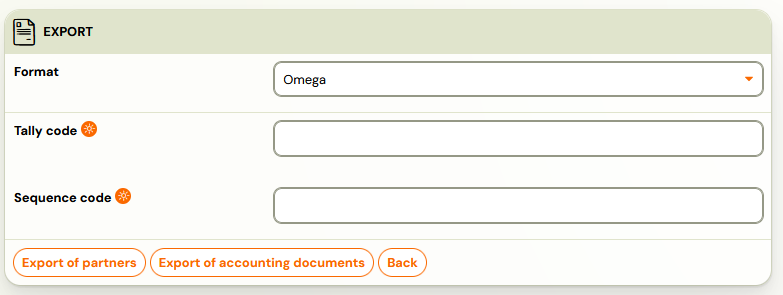
 Examples:
Examples: Attention! It is not advisable to make two payments on two different invoices on the same day. The system assigns reimbursements to invoices based on the date, so we recommend that each reimbursement or modification takes place on a different day to ensure that the invoice is generated correctly.
Attention! It is not advisable to make two payments on two different invoices on the same day. The system assigns reimbursements to invoices based on the date, so we recommend that each reimbursement or modification takes place on a different day to ensure that the invoice is generated correctly. Note: In case of generating invoices for the client's company, it is necessary to keep in mind that the registration must be marked as company. It is not enough to have just the company details filled in.
Note: In case of generating invoices for the client's company, it is necessary to keep in mind that the registration must be marked as company. It is not enough to have just the company details filled in.