Lecturers working hours
In the Lecturers section, lecturers can manage their working time. If they define their working hours and possible absences, this data will then be taken into account by the system when scheduling terms.
 Example: Alice works Tuesdays to Fridays from 9:00 to 16:00 with an hour lunch break.
Example: Alice works Tuesdays to Fridays from 9:00 to 16:00 with an hour lunch break.1. Setting working hours
- In the application, she clicks on the Add Availability button
- As the type selects Working Hours
- Selects a date range. In our example we choose 4th. January to 7th. January.
- As the time range selects 9:00 to 16:00
- She activates repetition at a weekly frequency. Depending on how long such working hours will be valid, the number of repetitions will be chosen.
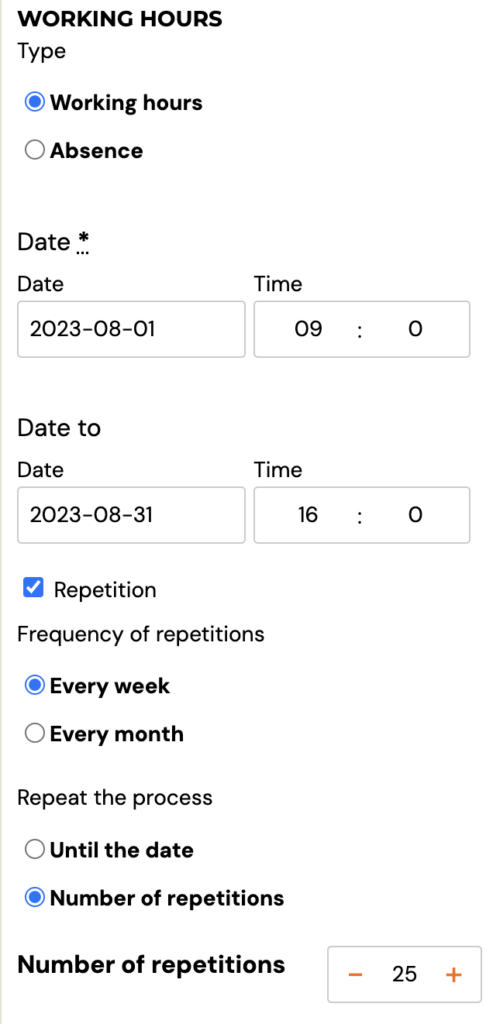
- On the calendar in the app, availability will be displayed as follows:
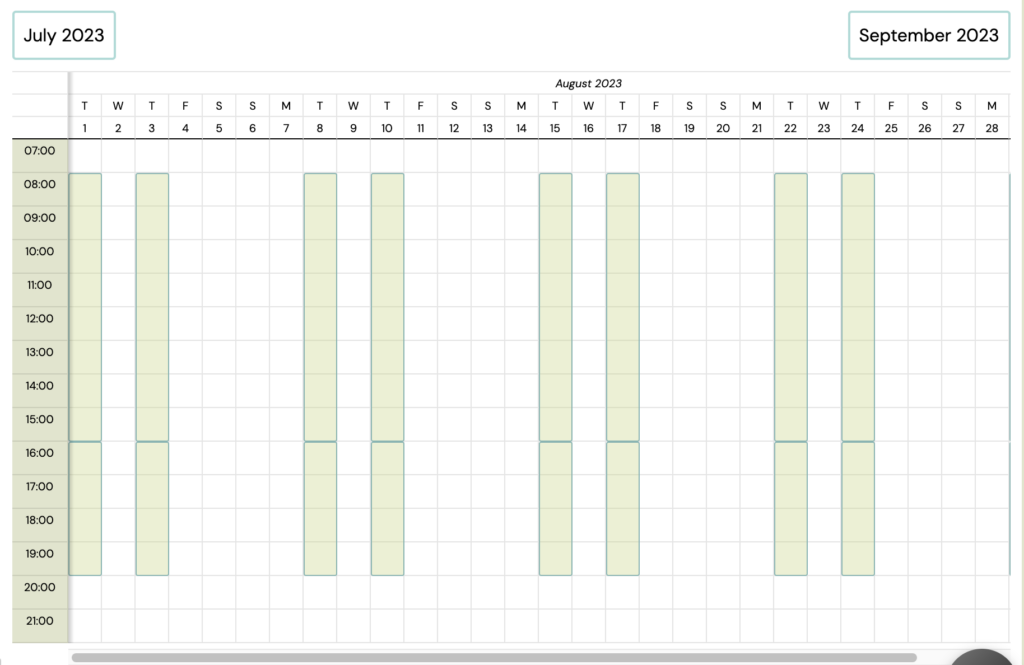
Step 2 - Lunch break
- Since Alice goes out for lunch in the middle of the day, she needs to tell the system that she doesn't work then.
- Again clicks the Add Availability button
- This time she selects the Absence option and enters the same data as before, except that the time period will be from 11:30 to 12:30
- She chooses the name of this absence: lunch break.
- The resulting calendar will look like this:
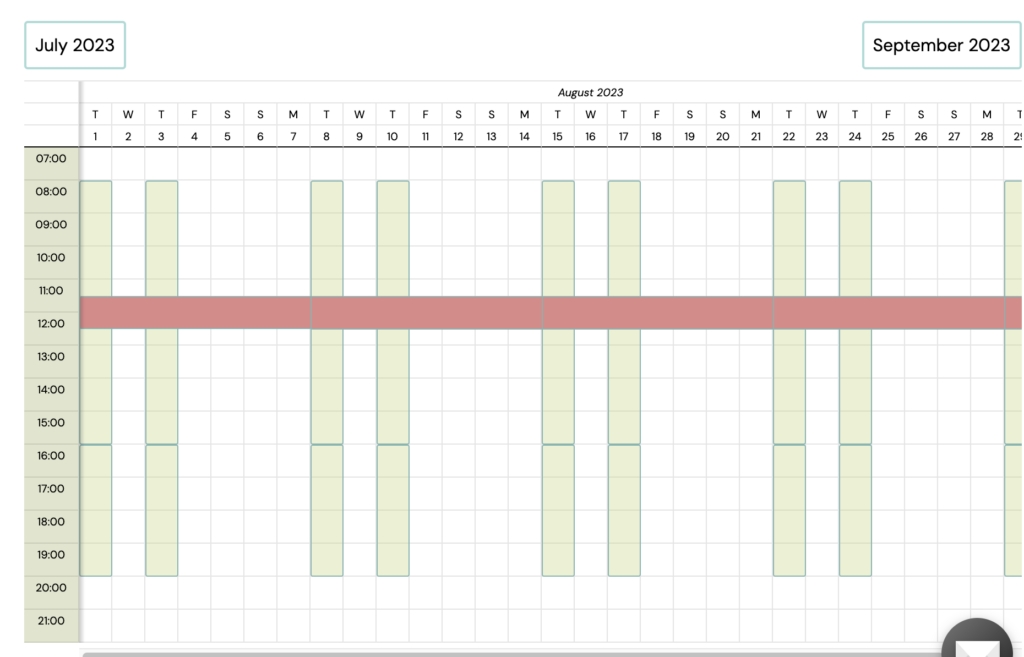
How availability works when creating terms
From now on, when scheduling terms, the app will inform the admin that Alice is unavailable for appointments at lunchtime.

Mass deleting of availability/absences
Since the availability of tutors can change frequently in the application, you have the option of mass deletion. This allows you to edit faster.
- In the lecturer's details under Working hours, click Activate.
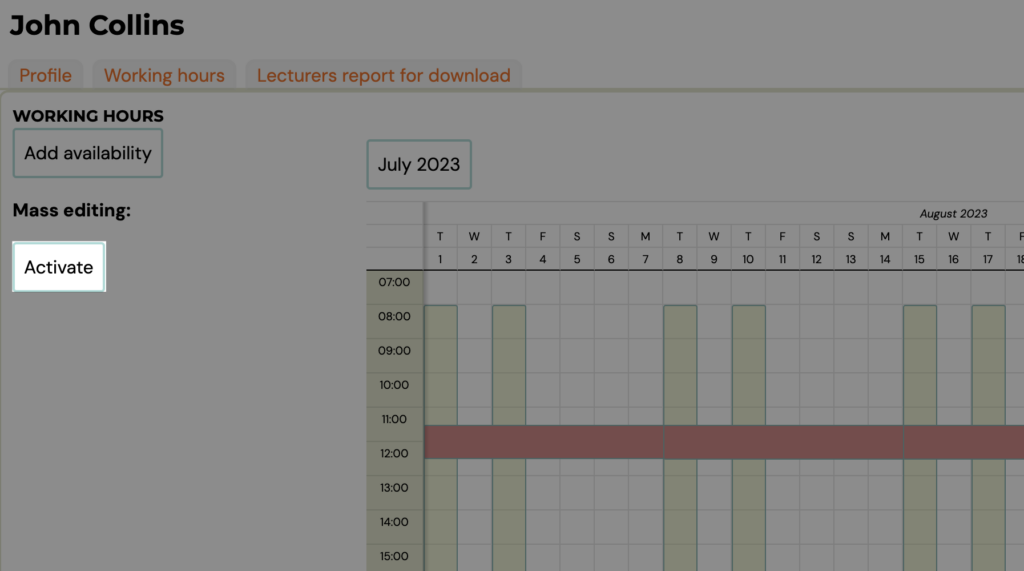
- Select the availability/absences you want to delete by clicking on them and click on the Delete selected availability button.
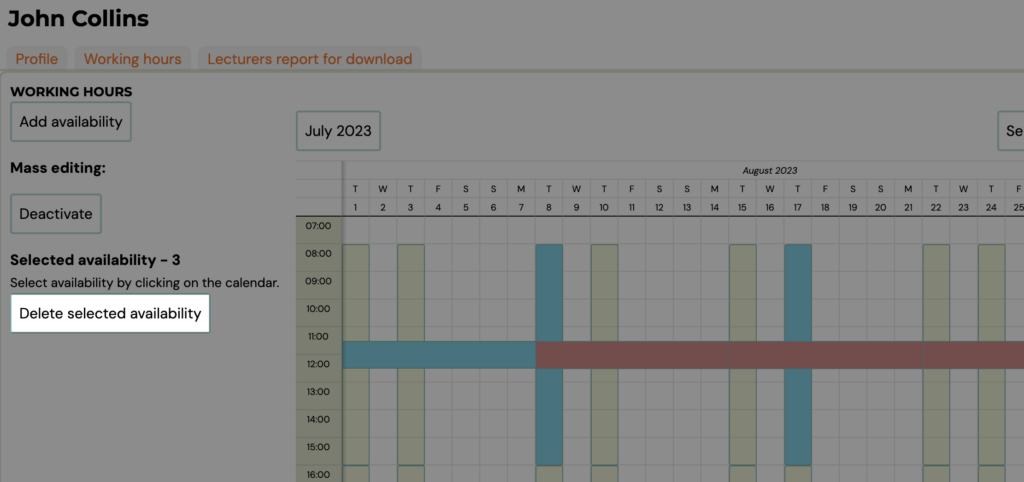
 Note: You can only do a mass deletion within one month. If you move to the next month, your previous withdrawal will be cancelled
Note: You can only do a mass deletion within one month. If you move to the next month, your previous withdrawal will be cancelledRelated Articles
User roles
For adding additional Zooza users, you have a choice of different roles that are set according to how much data about your clients they can see and edit. Add lecturer The process of adding a tutor is very simple. Under Settings, open the Access icon ...Lecturer substitution
Lecturer substitution is a functionality in which an unavailable lecturer is replaced by another one. This feature is available as a setting that, when activated, applies to all lecturer roles and accesses. Its main goal is to simplify the ...Setting the rate/reward for lecturer
Within the application, you can determine the rates for work and then calculate the monthly remuneration for individual lecturers. You set the rate for the work according to your needs. Thus, you can enter an hourly, 45-minute or performance ...