Personas
Personas is a feature that distinguishes between attendees and clients, giving each their own dedicated profile. Instead of treating a child (or other attendee) as just an extra field on a registration form, Personas creates a full record for them — complete with progress notes, order history, and family relationships. This provides a clearer, more detailed overview of each person’s engagement, helping you track their journey and interactions over time.
Person creation
Person can be created in 2 ways:
- Automatically during registration
- Manually within the application
There are 2 types of persons you can work with:
- Client – the email address used to create the registration
- Attendee – the person who actually attends the course
 Example: In children’s courses, the client is typically the parent, while the attendee is the child.
Example: In children’s courses, the client is typically the parent, while the attendee is the child.Automatic creation
When a person is created automatically during registration, the system follows these rules:
- The person who enters the email and basic details is always the Client.
- The Client is also an Attendee unless the course requires the Full Name and/or Date of Birth fields.
- If the Client is not attending (e.g., a parent registering a child), they must fill in the additional fields including Full Name and/or Date of Birth for each Attendee.
Manual registration
Sometimes an administrator may need to manually register a client for a course. To do this, follow these steps:
- Select the class you want to register the client for.
- Choose the client type:
- Existing client - search for the client in the search box and click on their name
- New client - enter their email address and click Continue to create a new registration
- If registering an existing client:
- Select who will be the attendee — the client themselves or another person linked to their email address.
- If the attendee is not yet in Zooza, select Create New, fill in the required fields and click Continue
- If registering a new client:
- Fill in all required fields for the new client
- Choose who will be the attendee - the client or another person
- If the client is not attendee, uncheck the Client is also an attendee box and enter attendee’s first and last name.
- Click Continue.
Change of attendee
If a registration has the wrong attendee, you can update it in the Registration Detail view.
- In the Attendee tile, click Change to select a different attendee for the registration.
- If the correct attendee already exists in Zooza, select them from the list.
- If the attendee does not yet exist in Zooza under this email, click Create, fill in the required fields for the new attendee, and then click OK.
Client Card
To view a client (whether the registrant or attendee) in full detail, Zooza provides a Client Card. This feature lets you see the client’s complete history — including registrations, orders, credits, and notes written by instructors during attendance. You can also edit the client’s information or merge duplicate client cards if necessary.
Access a Client Card
- Go to the Clients tab and search for the client by name, email, or other details.
- From a registration detail page, click the Go to Attendee button.
Client Card detail
Once in the Client Card, you can:
- Edit client information by clicking Edit in the tiles containing basic details.
 Note: This action can only be performed if the Client is not the same as the Attendee. If they are the same person, you must submit a new request, which will need to be approved by Zooza.
Note: This action can only be performed if the Client is not the same as the Attendee. If they are the same person, you must submit a new request, which will need to be approved by Zooza. 2. Manage family & connections by creating or editing relationships between clients.
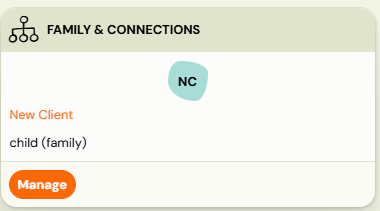
3. View History, which includes all internal notes, a list of registrations, orders, and a credit overview.
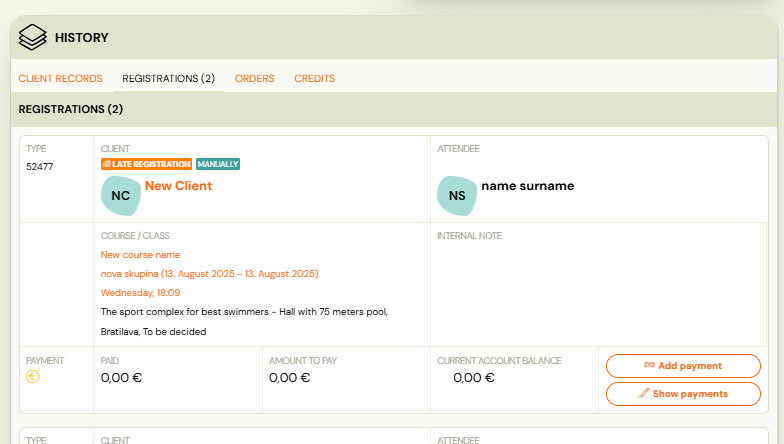
Family & Connection
Each client or attendee can be linked to other people in Zooza (e.g., Parent–Child, Guardian, Spouse).
To manage relationships, open the person’s Client Card and click Manage in the Family & Connections section.
Merge Profiles
If you find duplicate records for the same person, you can merge them into a single profile.
- Select all duplicate entries and click Merge profiles
- Select the main person to keep as primary to merge records together
- Click Save to complete the merge.
 Tip: Before saving, review names, contact details, and other fields so the main profile reflects the correct information.
Tip: Before saving, review names, contact details, and other fields so the main profile reflects the correct information.Edit relationship
If a relationship was created incorrectly, you can update it.
- In Family & Connections, select the member whose relationship you want to change and click Edit Relationship.
- Choose the correct relationship from the drop down lists (e.g., Parent, Child, Guardian, Spouse).
- Click Save, then OK to confirm.
Client records
Attendance page includes a feature button for all attendees where it is possible to write a internal note about that event - e.g. progress on the session, homework, etc. addressing only the one particular attendee.
By clicking on the Client Card button you will see the full overview of customer records created by instructors for a better understanding.
You can search in the notes or create a new one by clicking the New Message button.When creating a new message that is important for all instructors and admins, you can pin the message by ticking the checkbox.
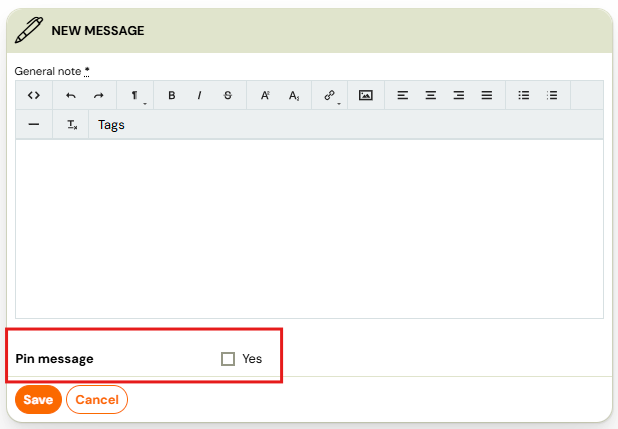
 Info: All messages created during attendance are visible in the client card in client's detail.
Info: All messages created during attendance are visible in the client card in client's detail.