Setting the rate/reward for lecturer

Within the application, you can determine the rates for work and then calculate the monthly remuneration for individual lecturers. You set the rate for the work according to your needs. Thus, you can enter an hourly, 45-minute or performance (one-time) rate. This setting will then allow you to calculate monthly rewards for tutors. This functionality is only available for owner accounts.
The definition of the rates and their application is done in 3. steps.
1. Create a rate
- click on the Settings tab and select Lecturers.

- Then click the Add Rate button at the top of the screen
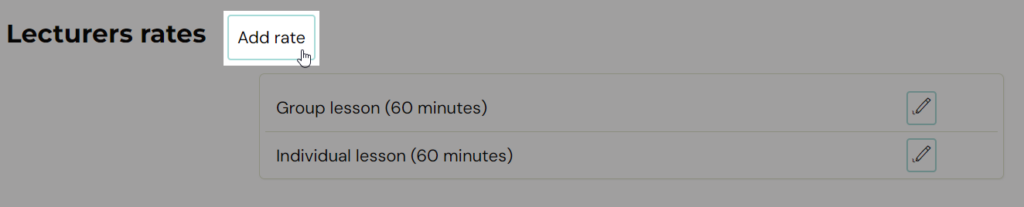
- Enter a title, the duration in minutes, and then click Add.

2. Determine the value of the rate
The created rates will be displayed for each lecturer you have within your organisation. Then it’s up to you which one you use for a given lecturer. You determine the price per rate for the lecturer only in this step.
- click on the Lecturers tab and select a lecturer

- then click on the Profile tab

- At the bottom of the profile, click on the Pen icon next to the rate you want to set for the lecturer and enter the value (amount). Then click the Save button.

3. Setting the rate on the group
The rates so established still need to be determined at the group level in order for the group to be accounted for accordingly.
You enter the rate on the group as well as all other parameters (name, location, lecturer…):

It is important to note that the above group rate will also apply to the additional group lecturer if they are there. His rate may be different from that of the main lecturer, but in order to calculate it well, it is necessary to have it defined for both lecturers – see. step no. 2.
More information about the secondary lecturers can be found in the tutorial.
More information about the secondary lecturers can be found in the tutorial.
Adding rate to existing group
It you already have your group created, you still have the option to add a rate to the group. Find your group and edit the rate by clicking the Pen icon.


You can decide if you want to apply the changes to all terms or only for the upcoming ones.

Setting the rate on the term
You also have the option of setting the rate at the term level. You use this option in the following two cases:
- If a term is led (substituted) by a different lecturer than the one designated on the group and you want to designate a different rate for that lecturer than the one designated on the group. You make this change on the term detail.

Scroll down a bit on the right page and change lecturer and / or also the rate
- If a term has been cancelled and you still want to pay the lecturer a remuneration. You make this change on the date detail via the compensation option. You specify the compounding of the reward as a percentage.

By default, this compensation is equal to 100%, i.e. the lecturer receives 100% of the remuneration for the taught term. But when changing from a scheduled to a cancelled date, this value is automatically reset (the reverse automatic value change does not work, i.e. when changing from a cancelled to a scheduled date, the value does not return to 100%).
 Note: If you use this functionality and you want to see the summary for cancelled lessons in the tutor’s report, you need to enable it within the tutor’s report. Because the reward report for cancelled appointments is not shown in the basic view.
Note: If you use this functionality and you want to see the summary for cancelled lessons in the tutor’s report, you need to enable it within the tutor’s report. Because the reward report for cancelled appointments is not shown in the basic view.Create a lecturer´s report
The lecturer’s report serves mainly as an overview of the lecturer’s work. In it, you can view data about the hours you’ve taken in a given time period. This report is thus the ideal basis for the creation of the monthly lecturer’s remuneration. However, in order to use it as a basis for calculating remuneration, you must have defined rates for lecturers.
To view the report, click Lecturers, select the lecturer and click the Lecturers report tab.
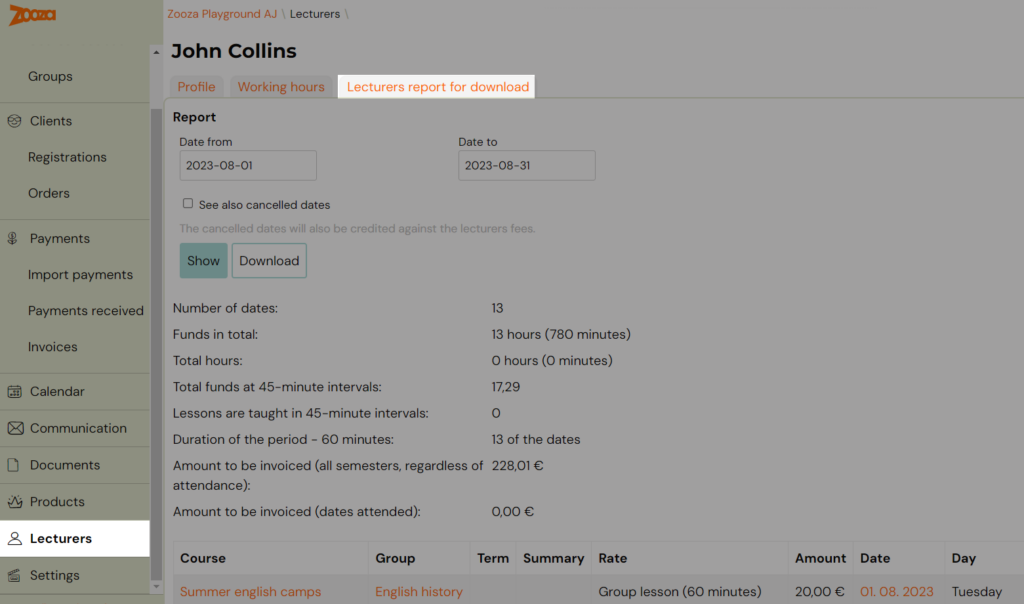
Define the time period, check the option to show cancelled appointments if necessary (the report will also show and count rewards for cancelled hours), and then click Show or Download.
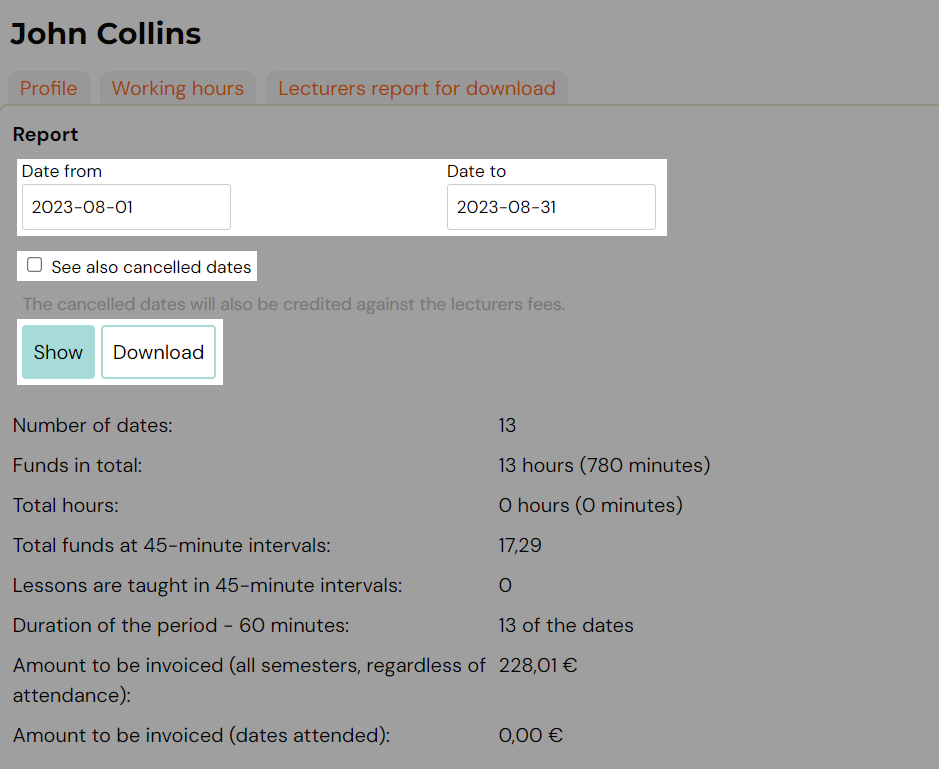
On this page you can see the total number of dates and amount to be invoiced. Also the list of all dates, with information about the course, group, lecturer´s rate, duration…

Don´t forget that everything orange in Zooza is clickable and can redirect you to the necessary page faster.
Here you can jump to the course, group or to the required event.
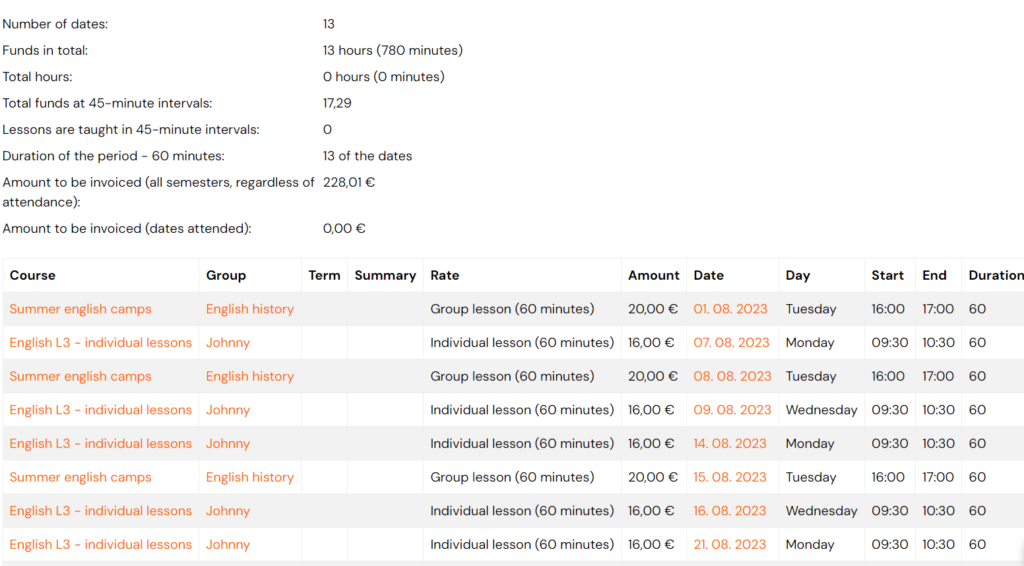
Related Articles
Lecturer substitution
Lecturer substitution is a functionality in which an unavailable lecturer is replaced by another one. This feature is available as a setting that, when activated, applies to all lecturer roles and accesses. Its main goal is to simplify the ...User roles
For adding additional Zooza users, you have a choice of different roles that are set according to how much data about your clients they can see and edit. Add lecturer The process of adding a tutor is very simple. Under Settings, open the Access icon ...Lecturers working hours
In the Lecturers section, lecturers can manage their working time. If they define their working hours and possible absences, this data will then be taken into account by the system when scheduling terms. Example: Alice works Tuesdays to Fridays from ...