Trial lessons
Trial sessions are a great way to show what your courses have to offer. You will allow clients to get a better understanding of the content and teaching style without having to commit right away. You are helping them let go of concerns about whether a course is right for them or their child.
Trial sessions are available only for course type Registration for full duration. Trial is set in the course settings in the Trial tile. Get started by clicking Edit.
Trial sessions are available only for course type Registration for full duration. Trial is set in the course settings in the Trial tile. Get started by clicking Edit.

This approach is ideal not only for attracting new clients, but also for launching new locations or introducing new types of courses. Trial lessons are the first step to building trust and success.
Step-by-step trial lesson settings
Trial type
The first step is to choose the trial type. The following options are available:
- Free Trial (Single Session/ Multiple Sessions)
- Paid Trial (Single Session/ Multiple Sessions)
- Lead collection
Free Trial
Select Free Trial if you want to let clients attend sessions without any payment obligation. No debt is created for these registrations.
Paid Trial
A Paid Trial allows you to charge clients a smaller, introductory fee for attending one or more sessions before they commit to the full course. This is useful when you want to increase commitment compared to a free trial, while still lowering the entry barrier.
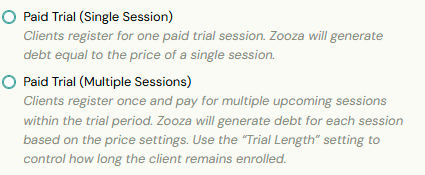
You can set a special unit price specifically for the trial.
- If you leave the trial price at 0, Zooza will automatically apply the default unit price from the course or class.
- If you enter a value greater than 0, this will be the price clients pay per trial session instead of the regular course price.
This flexibility allows you to, for example, offer a trial session at half the standard price or set a flat introductory fee.
Lead collection
With Lead Collection, clients can sign up for a trial session, but the exact date is assigned by you. This works similarly to the Lead Collection class feature, where the administrator later assigns clients to specific classes with set dates.
Trial Length
Trials can be offered as either:
Single Session
Available for both free and paid trials. Clients can register for one trial session only. After this session, the standard post-trial process begins.
Multiple Session
Clients can register for several trial sessions with a single click (free or paid). You decide how many sessions are included by setting the Trial Length Method:
- Days – the number of days during which the client is automatically enrolled in all available sessions.
- Sessions – the number of sessions the client is automatically enrolled in, if capacity allows.
To finalize the setup, enter the number of days or sessions in the Trial Length field.
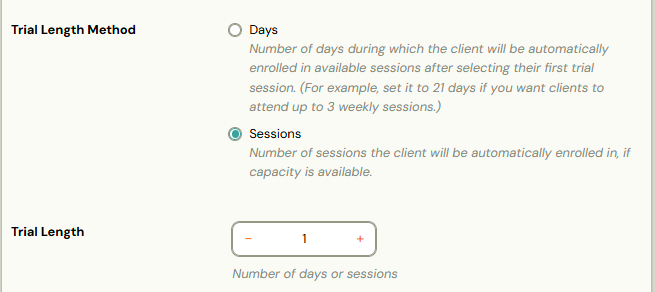
Sessions shown in Form
This setting is available when you enable a free or paid trial. It determines how many upcoming sessions clients can see and choose from when signing up for a trial.
You can limit the sessions in three ways:
- None - If no limit is set, clients will see all upcoming sessions with available capacity in the registration form and can select any available date for their trial.
- By number of days - Trial sessions are limited by a time window. Clients will only see sessions that fall within the number of days you specify.
- By number of sessions - If you want to restrict the number of sessions shown, regardless of date, set a session limit. The registration form will then display only the specified number of upcoming sessions.
 Example: A class runs from January 6 to March 30 with sessions every Monday and Wednesday. If the limit is set to 10 days and a client registers on January 12, the registration form will display trial sessions between January 13 and January 22 (inclusive).
Example: A class runs from January 6 to March 30 with sessions every Monday and Wednesday. If the limit is set to 10 days and a client registers on January 12, the registration form will display trial sessions between January 13 and January 22 (inclusive).Session Capacity
When setting up trial sessions, you can decide how session capacity is handled. Two options are available:
Current available capacity
If you select Current Available Capacity, clients can only register for a trial session if there is space left in the class. Zooza will combine both the main class capacity and any extra capacity to determine availability for trial sessions.
 Example: Group capacity is 10. Global extra capacity of 1 and group extra capacity of 1 are added to this, giving a total capacity of 12. If 2 clients sign out of the group capacity, there will be 4 vacancies for trial classes - 2 from the extra capacity and 2 released from the group capacity.
Example: Group capacity is 10. Global extra capacity of 1 and group extra capacity of 1 are added to this, giving a total capacity of 12. If 2 clients sign out of the group capacity, there will be 4 vacancies for trial classes - 2 from the extra capacity and 2 released from the group capacity.Extra capacity
If you select Extra Capacity, trial participants can only be booked into the extra capacity, not into the main class capacity. This ensures that regular enrollments always take priority. In this case, even if someone cancels from the main class capacity, those slots remain reserved for regular enrollments and are not offered to trial participants.
 Example: Group capacity is 10. To this is added a global extra capacity of 1 and a group extra capacity of 1, making a total of 2 extra capacity. Only these 2 places are available for trial lessons, and the group capacity remains intact even if someone cancels out of the lesson.
Example: Group capacity is 10. To this is added a global extra capacity of 1 and a group extra capacity of 1, making a total of 2 extra capacity. Only these 2 places are available for trial lessons, and the group capacity remains intact even if someone cancels out of the lesson. Tip: The use of additional capacity for trial lessons helps to maintain the capacity reserved for properly enrolled participants. The extra capacity reserved for trial lessons allows for a clear separation of places, making it easier to manage and organise lessons.
Tip: The use of additional capacity for trial lessons helps to maintain the capacity reserved for properly enrolled participants. The extra capacity reserved for trial lessons allows for a clear separation of places, making it easier to manage and organise lessons.Classes included in trial
If you want newly created classes to be automatically included in your trial, select Yes.
The final step is to choose the classes where you plan to offer trial sessions. Click Edit to view a list of active classes within the relevant billing periods and make your selection.
The final step is to choose the classes where you plan to offer trial sessions. Click Edit to view a list of active classes within the relevant billing periods and make your selection.
 Note:
Note:If you selected Interest groups in the previous step when selecting the Trial Type, you need to have previously created groups of the Interest type for which you want to activate the Trial Lesson feature.
Tip! You can enable trial lessons at the group level in the Settings tile under Group Properties by selecting the check box. However, if the trial lessons feature is not enabled for the course, this setting will be ignored and a message will be displayed.
What a trial lesson in Zooza looks like
In the registration detail
The moment a client signs up for a trial lesson via the registration form, the registration detail will show the status Trial started. Below it, a list of the steps that will follow is displayed:
- The date the trial registration was created
- The date on which the trial lesson will take place
- Dates related to sending notifications to register for the course
 Alert! If you do not have notification automation enabled, information about when notifications are sent will not be displayed. You will only see the actions resulting from the current trial lessons settings on the course.
Alert! If you do not have notification automation enabled, information about when notifications are sent will not be displayed. You will only see the actions resulting from the current trial lessons settings on the course.
Warning! Trial lessons have different statuses than standard course registrations:
- Trial started - Valid from the date of registration to the time of the actual lesson.
- Trial ended - If automatic notifications are set up, a notification with a URL to the pre-populated course registration form will automatically be sent to the client when the lesson is completed.
- Trial won - Occurs after the client has successfully registered for the course.
- Trial lost - Occurs in following cases:
- Attendance form for the term is not filled out and the event has already occurred.
- The client does not respond to automatic notifications about the opportunity to enroll in the course after completing the trial lesson.
On the lesson/event
The information about who is coming for the trial lesson will be displayed directly on the attendance details of the lesson.
In the client´s profile
When a client signs up for a trial lesson, they can view it in their profile under Course Interest, where they will find all the relevant details, just like a regular course sign-up. If the date does not suit him, he has the option to cancel within the limit set for the replacement lessons. If the course allows for replacement lessons, the client will be entitled to use them according to the rules set for the course.
Automation settings
For the Trial Lesson registration type, email notifications are prepared to prompt the client after completing the trial lesson if he/she wants to enroll in the full course. You can set what will be sent to the client and when after the trial lesson. The following notifications are available:
- Information about the possibility to register for the full course with a link to the pre-populated registration form.
- 2 reminders after the number of days you set, if the client has not yet registered.
- Change of status to Trial lost if the client does not respond to the sent link, with an option to inform them of this change.
- You can review and edit all notifications in the Communication section under Message Templates. You can read instructions on how to do this here.
Registering for the course after completing the trial lesson
After completing the trial lesson and deciding to continue with the course, the client has two options:
- client can register himself after receiving an automatic notification
- or you can help them to register directly through the system
Client registration
Immediately after completing the lesson (if attendance is recorded), the client will receive a notification informing them of the opportunity to enroll in the course. Clicking on the attached link will open a pre-populated registration form, in which the client can conveniently register.
Login by the administrator
If you and your client have agreed that you will register them, you can easily do this through the application.
- In the trial registration details, click on Enroll.
- A window will appear with information about the group you can register the client to.
- After selecting the group, set the amount you expect to pay for registration and click Continue. If you have payment templates set up on the group, the application will automatically offer them to you and take you to the payment plan settings.
- Check the details you have entered and confirm your registration by clicking Continue.
- Once you have successfully registered for the course, the status of the trial will change to Trial won.

Warning! After enrolling in the course, the client will receive a new variable symbol. However, for better clarity, the trial and regular registration remain linked, allowing you to easily check them.
Related Articles
Replacement lessons
The replacement lessons are used to allow clients to take lessons that they were unable to attend at the regular time. By default, replacement lessons operate on a space available basis. This means that if a spot becomes available in an already ...Daily Business with Trials: Setup, Transfers, and Adjustments
Trials are a great way to introduce new clients to your classes — and Zooza gives you full flexibility to manage how they work. Below you’ll find the most common trial-related actions and how to handle them step by step. How can I make sure parents ...Custom replacement lessons
By default, the replacement lessons work on the principle of a vacant seat. This means that if there is a vacancy in an already created event in a group other than the one where the client is enrolled, the client can sign up for a replacement lesson ...Replacement lessons between branches/organisations
Lesson replacement between branches is a complex functionality. How it works is described in the instructions. The whole process contains 3 steps: Linking companies Setting the permission to use replacement lessons Setting the conditions for the use ...Edit lessons/events in courses
Each created date can be changed additionally - change the lecturer or time. Each term can be cancelled or deleted. To change a term you have several options on how to proceed: Bulk edit of events The quickest way to edit events is directly in the ...