Attendance setup
Attendance in Zooza records whether the client attended, did not attend, or logged out of the lesson. At the same time, the system tracks whether it is a regular lesson or a replacement lesson. This overview allows for better organisation of courses and provides accurate information on client participation.
It is set up in the following places:
1. General settings
2. In the course
How attendance is managed can be found in the Client Attendance manual.
It is set up in the following places:
1. General settings
2. In the course
How attendance is managed can be found in the Client Attendance manual.
1. General settings
In the Settings category of the Access section, you decide on the settings that will be valid on all courses for all lecturers.
Attendance management settings for lecturers
You can enable attendance management for lecturers with the following permissions.
- Full report – the possibility to select attended, did not attend, cancelled, choose a replacement lesson. If you select this option, any user with the lecturer role will also be able to set up replacement lessons for clients based on their request.
- Limited message – option to set only whether the client has attended or not attended - thus only recording the actual attendance at the lesson.
Availability management settings for lecturers
In this section, you decide whether to allow lecturers to edit their availability independently, or whether each change will require your approval.
Other settings
The last thing you need to set up in the Access section is the amount of functionality that lecturers can perform:
- Create lesson substitutions
- Allow lecturers to send emails or SMS from the event detail
- Allow external lecturers to see clients' personal details
 Note: Please refer to this manual for full information on the functions of each type of access.
Note: Please refer to this manual for full information on the functions of each type of access.2. On the course
The first attendance setup is done in the course details in the Attendance tile.
In this section you have the option to turn off attendance tracking, which will cause you to not record the client's attendance for the lesson/event. We recommend using this for course types such as trips or camps where you expect clients to be present for the entire duration of the course. You can turn off attendance for one-off courses (Single Term Registration) and ongoing courses (Full Term Registration).
This feature is preset by the system to be on, if you do not want to track attendance you need to turn this field off.
Turning off attendance tracking will also cause that neither the administrator nor the instructor will have the corresponding attendance record buttons available and the client will not be able to cancel a lesson in their profile - they will only see the list of lessons they are registered for within the group.
Turning off attendance tracking will also cause that neither the administrator nor the instructor will have the corresponding attendance record buttons available and the client will not be able to cancel a lesson in their profile - they will only see the list of lessons they are registered for within the group.
Disable attendance
The following rules apply for disabling attendance:
- This setting is not binding for the duration of the course, it is also possible to turn attendance on/off during the course.
- It is applied to all groups regardless of whether the group is ongoing or not.
- When attendance is turned on/off, this functionality is applied to all registrations (even those created before this setting was changed).
- When attendance recording is turned off, it will automatically become inactive:
- Replacement lessons setup
- Attendance tile on each registration within the course
- Only the next term will be displayed in the client profile, but the cancellation option will not be shown
- The lecturer does not have the option to add attendance visible in the attendance
Disable attendance at registration level
Attendance can also be hidden in the registration details. This is useful, for example, when moving or copying a registration, when the administrator is deciding whether a given lesson/event will be tracked for a client and whether it will subsequently be displayed in the client's profile.
 Warning! Attendance cannot be hidden/reset if it is a replacement lesson or if a credit is issued for the term.
Warning! Attendance cannot be hidden/reset if it is a replacement lesson or if a credit is issued for the term.In the registration details, open the Attendance tile, which will take you to a list of all the terms for which the registration is registered. Mark the events that you do not want to be visible in the attendance with the Hide button.
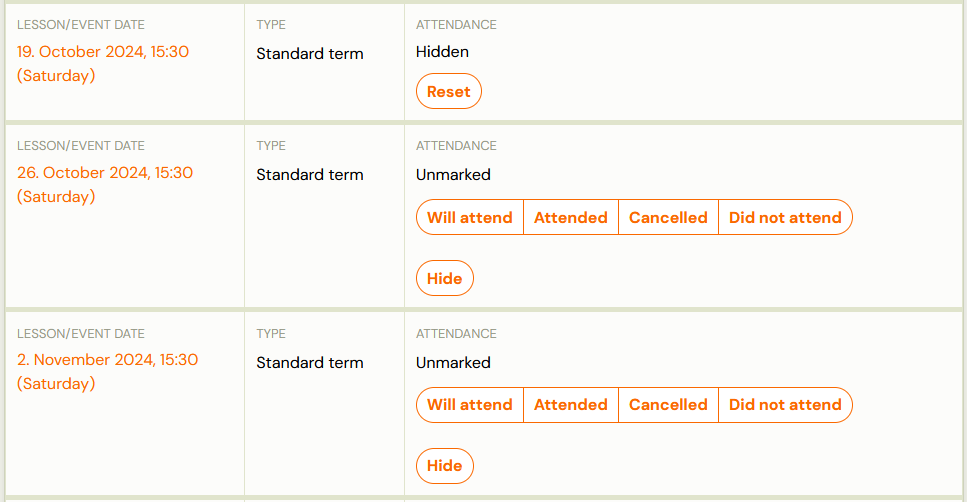
In the client's profile, this change will be displayed in the event details without attendance information.
Related Articles
Client attendance
The client’s attendance can be managed in the application by an administrator or a lecturer. You determine the permissions for managing attendance during the initial setup of the application in the General Settings in the Settings section. You can ...Daily Business with Trials: Setup, Transfers, and Adjustments
Trials are a great way to introduce new clients to your classes — and Zooza gives you full flexibility to manage how they work. Below you’ll find the most common trial-related actions and how to handle them step by step. How can I make sure parents ...Course settings
After creating your course, Zooza will automatically take you to the Course Overview page. Here, you can add classes, adjust settings, and review your course’s details. Course overview New course If you’ve just created a blank course, the overview ...Price and Payment
When creating a course, the wizard asks you to select the course type — Registration for one session, Open Course, or Registration for the full duration. If you have not yet decided on the course pricing, you can update it later in the course detail ...Class creation
Classes are used to divide the course into time periods and can possibly be further subdivided, for example by level or by location. Classes ensure that the next time you repeat a course, you don’t have to create a new course with all its settings ...