
The client’s attendance can be managed in the application by an
administrator or a lecturer. You determine the permissions for managing
attendance during the initial setup of the application in the General Settings in the Settings section.
You can allow attendance management for tutors with the following privileges:
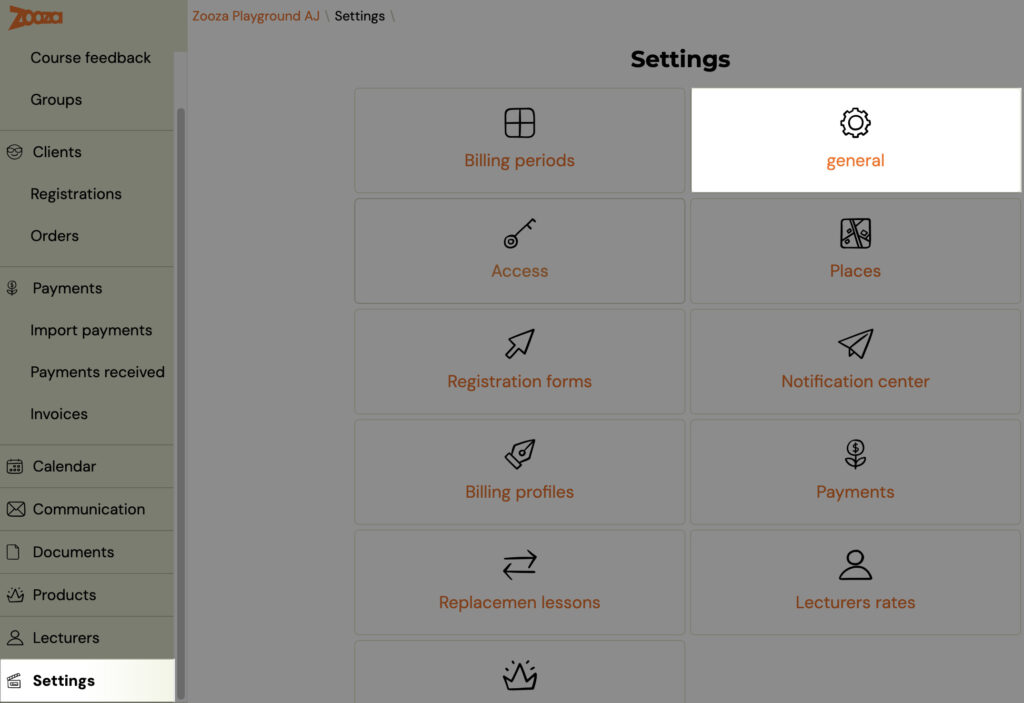
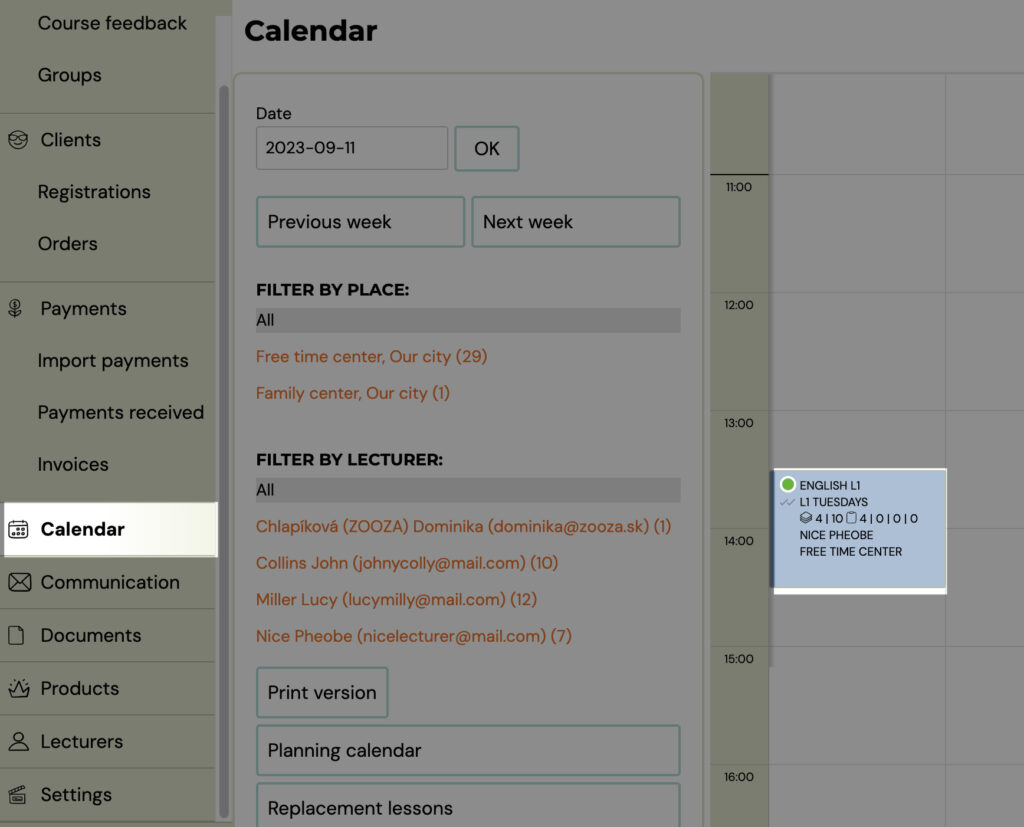



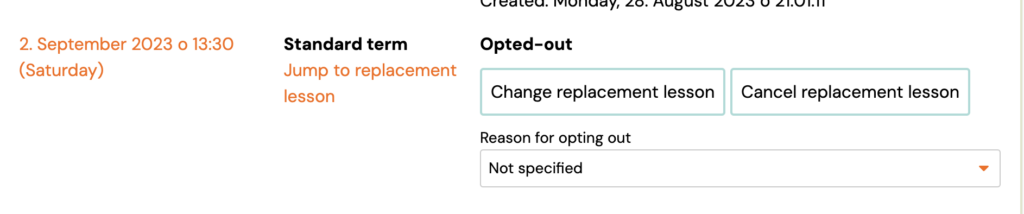
 Note: Clicking the Cancel Replacement Lesson button will return the client’s lesson to its original state, i.e. the
client will be re-enrolled for the original appointment regardless of
the current capacity of the appointment, and the client can choose a new
replacement lesson.
Note: Clicking the Cancel Replacement Lesson button will return the client’s lesson to its original state, i.e. the
client will be re-enrolled for the original appointment regardless of
the current capacity of the appointment, and the client can choose a new
replacement lesson.