When you create a course, you have the option to specify what type of registration it is for – Single Event Registration, Full Term Registration, or Open Registration.
How and when to use open registrations?
Open classes are for courses that last for a longer period of time,
but you want to give clients the opportunity to choose and pay only for
the term they attend.
This means that the client registers for the
course as such, but for each term he wants to attend he registers
individually within his profile, in the attendance register.
You could say that this type of registration is like a season pass.
You can choose what type of payment you add to this type of
registration. It works really well with a Season ticket / Entry pass, but you can also add Payment template after a certain number of terms.

This type of registration is especially suitable for exercises that
are not conducted as regular workouts, but as leisure exercises.

Example: you run a Pilates course that runs from September to
December, but it is up to the client which dates they attend within that
period. Then, after signing up for the appointment, the client is
created an obligation for payment according to your assignment.
Create open course
To create an open registration, do the following:
- In the Courses tab, click on Create a course
- Select Offer Type – Meetings and then the Adult offer
- After clicking Continue, enter all the basic details and click Continue again.
- Then create the group(s) according to your wishes by clicking the Add button and fill in the required data for the group. You can create multiple groups at once. Click Continue again to go to the next step.
- Fill the group with dates according to your wishes, if you can determine
them right away. Groups need to be filled with terms individually. If
you don’t want to create dates, the group will be created as the group – Interested and you can add dates afterwards.
- Detailed instructions on how to create terms can be found here
 Note: The set price for the course is then added up as
the price for one term. So if you set a price of 20 euros per course, it
means that one term of the course will cost 20 euros.
Note: The set price for the course is then added up as
the price for one term. So if you set a price of 20 euros per course, it
means that one term of the course will cost 20 euros.How does the client manage attendance in their profile?

With this type of registration, the client manages his/her attendance in
his/her profile. This means that he chooses the actual dates he wants
to attend within his profile.
The client accesses their profile by signing in via your website. He will then be shown a list of the courses for which he has registered.
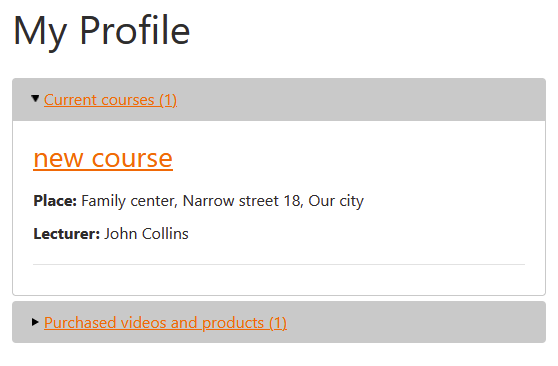
The client accesses their profile by signing in via your website. He will then be shown a list of the courses for which he has registered.

