Auto-enrollment
Auto-enrollment is used for efficient course enrollment for existing clients with a pre-filled registration form. This allows the client to receive priority enrollment in a new period (for group courses) or to select a new date for individual sessions, so that you can arrange further continuation via Zooza.
- Priority enrollment for existing clients, whom you want to offer courses before displaying them on your website.
- In this case, we recommend disabling online registration for these courses (in the course settings, Online Registration) or performing a bulk edit also in the Online Registration tile and disabling Online Registration only for the new classes you wish to offer priority enrollment to.
- In the case of individual courses, this feature lets you arrange the start of the next class with the client without manually preparing the class beforehand, exactly according to their preferences.
To successfully use auto-enrollment, you need to have created an offer of courses and classes before activating the settings.
Auto-enrollment is configured in 2 places:
- At the course level in tile Auto-enrollment
- At the class level in the Settings tile
1. At the course level
First, you need to set which courses and classes you want to offer clients for enrollment in the new period.
- Open the settings of the selected course.
- In Auto-enrollment tile click on Edit
- Select the type of offer:
- Suggest classes - for group classes and follow-up courses
- Duplicate current class - ideal for individual clients.
- Enter how many days before the end of the current term the system should notify clients.
 Note: If you have manually set the class end date to a different day, the system will use this manual date instead of the last scheduled date.
Note: If you have manually set the class end date to a different day, the system will use this manual date instead of the last scheduled date.Suggest classes
If you have group ccourses and would like to offer existing clients the option to enroll before opening registration to new clients, select the Suggest Classes type of auto-enrollment
- Define the offer:
- Billing period
- Filter specific courses (All courses, Only the billing period the client enrolled for, Selected courses only)
- Age restriction - e.g. offer only for children within a selected age range at the time of registration – enter months or years
 Attention! Only courses with an age restriction filled in under Extra Fields will be included in the offer.
Attention! Only courses with an age restriction filled in under Extra Fields will be included in the offer.- Distance (set the maximum distance in km from the location where the client is currently enrolled)
2. Finally, select classes you want to include in the auto-enrollment.
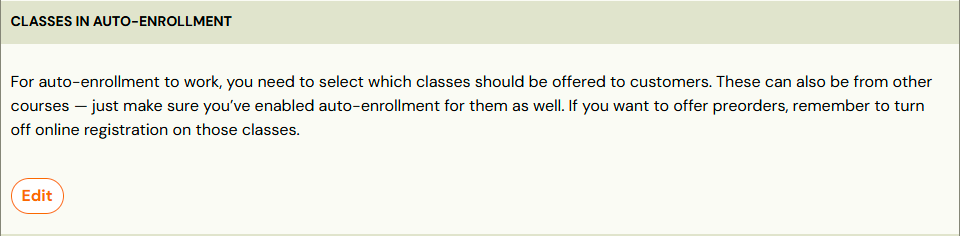
Duplicate current class
This option allows the client to choose when they want to start the next class – especially suitable for individual sessions. Details on how this option works on client's side can be found in the Client View section of this manual.
At the class level
If the auto-enrollment functionality is active and you need to add another class to the course (or simply want to expand the list of classes for auto-enrollment), open the Settings tile. There you will find a checkbox to add the selected class to the auto-enrollment offer.
 Note: If the course does not have auto-enrollment enabled, the application will notify you and even if the checkbox is selected, this setting will be ignored.
Note: If the course does not have auto-enrollment enabled, the application will notify you and even if the checkbox is selected, this setting will be ignored.Related Articles
Course settings
After creating your course, Zooza will automatically take you to the Course Overview page. Here, you can add classes, adjust settings, and review your course’s details. Course overview New course If you’ve just created a blank course, the overview ...Trial lessons
Trial sessions are a great way to show what your courses have to offer. You will allow clients to get a better understanding of the content and teaching style without having to commit right away. You are helping them let go of concerns about whether ...