After creating your course, Zooza will automatically take you to the Course Overview page. Here, you can add classes, adjust settings, and review your course’s details.
Course overview
New course
If you’ve just created a blank course, the overview page will display a setup checklist designed to guide you through each step. You can follow the checklist in order, marking each item as completed as you go. This ensures nothing is missed before your course goes live. Each setting has its own documentation about how to proceed.
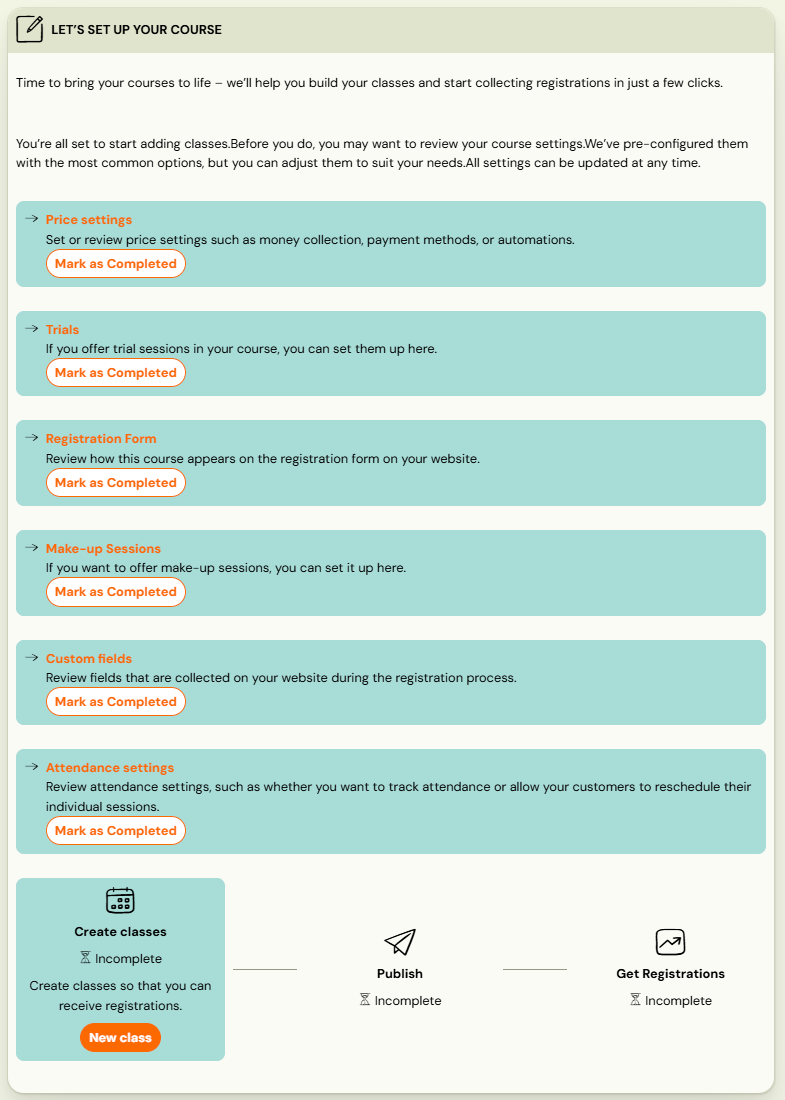
Course with classes
If your course already has ongoing or completed classes, the overview page will show a Performance overview along with a list of all active and finished classes. At the top of the page, you’ll find quick access to:
- Edit settings
- Create a new class
- Copy course
Selecting Edit Settings the course detail page will open, where multiple settings are grouped into tiles for easy navigation.
Course Settings
Each registration type has a different bundle of settings divided into tiles that can be modified.
- Price and Payment
- Online Registration
- Make-up Sessions (full duration courses only)
- Course Settings
- Additional Fields
- Trial (full duration courses only)
- Auto-Enrollment (full duration courses only)
- Feedback
- Attendance
- Class linking (open courses only)
You can edit each section by clicking its Edit button.
Price and payment
This setting is set when creating the course, but you can update the unit price or registration fee later if needed.
- For guidance on correctly setting prices, refer to the Pricing Setup manual.
- For help configuring payment reminders, see the Payment Reminders Guide.
 Note: This function is available for full duration courses only.
Note: This function is available for full duration courses only.